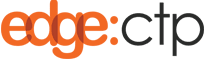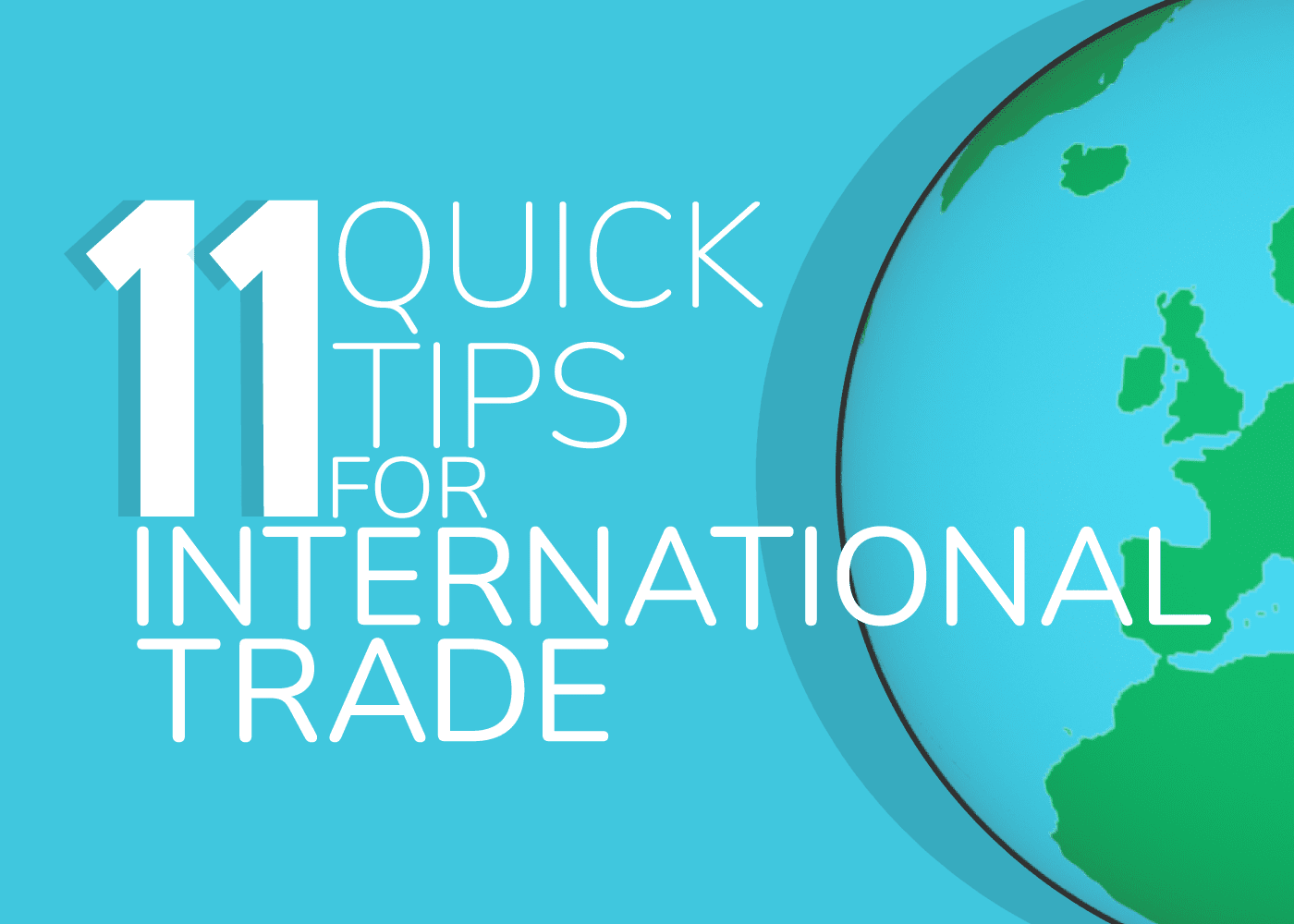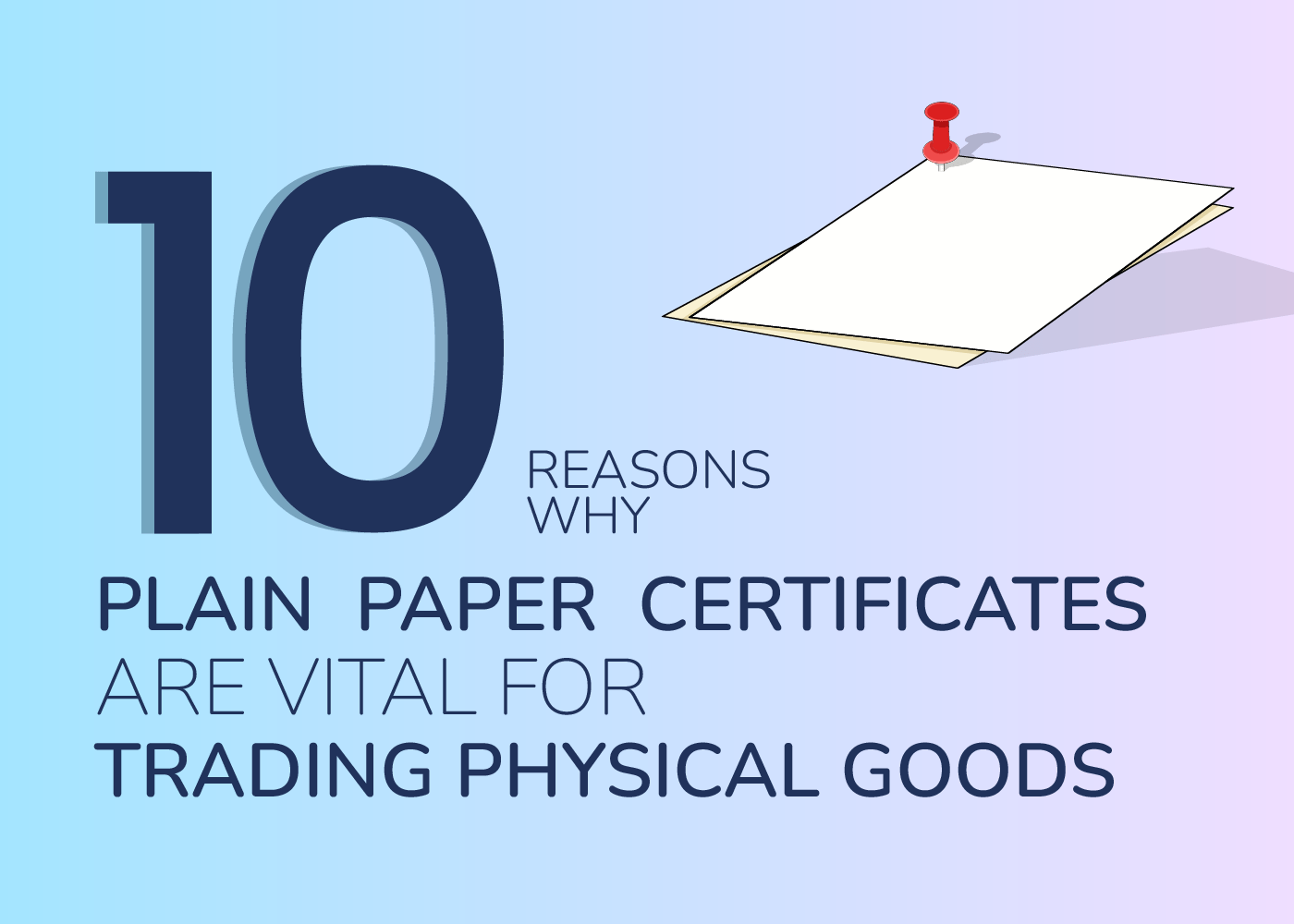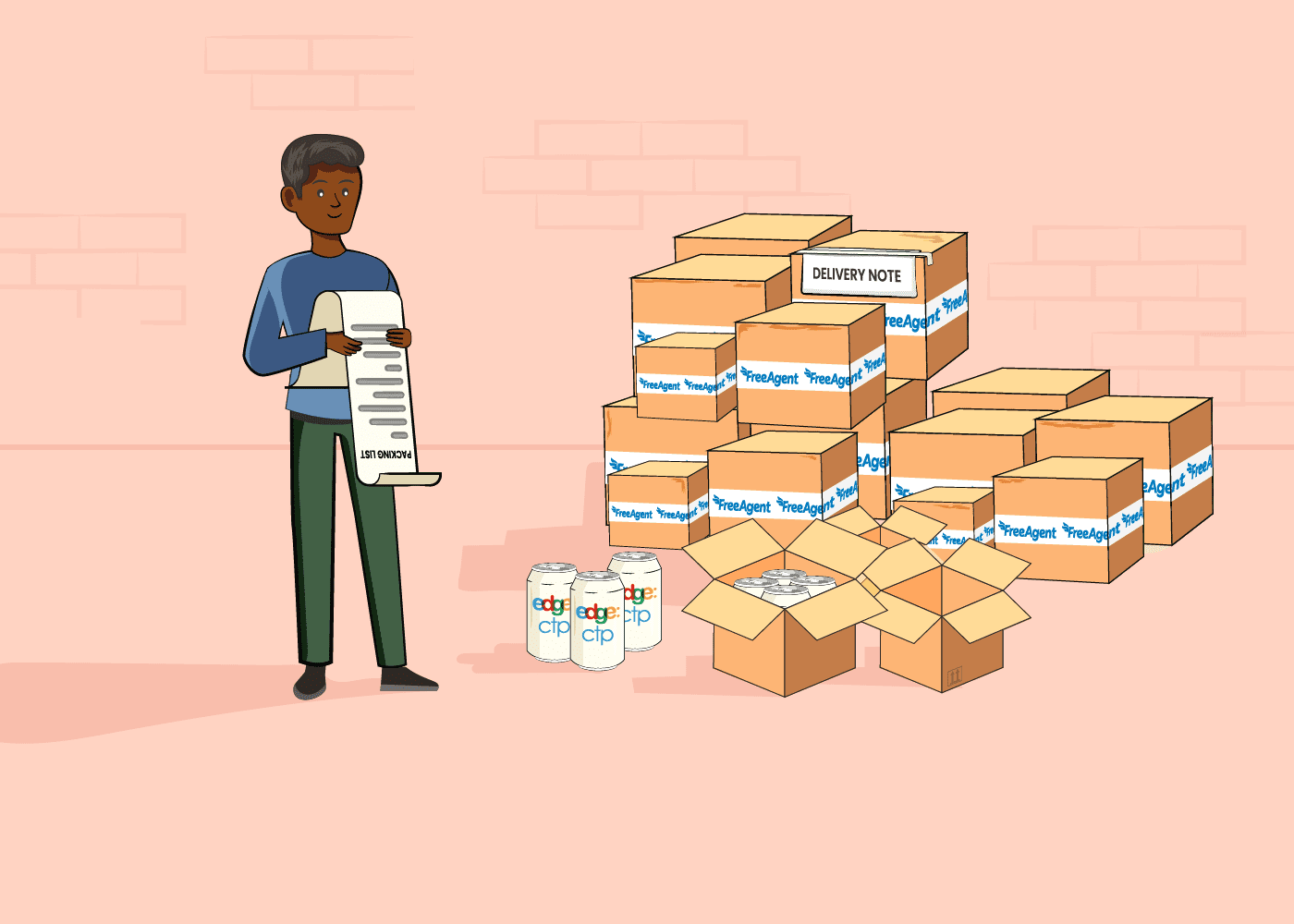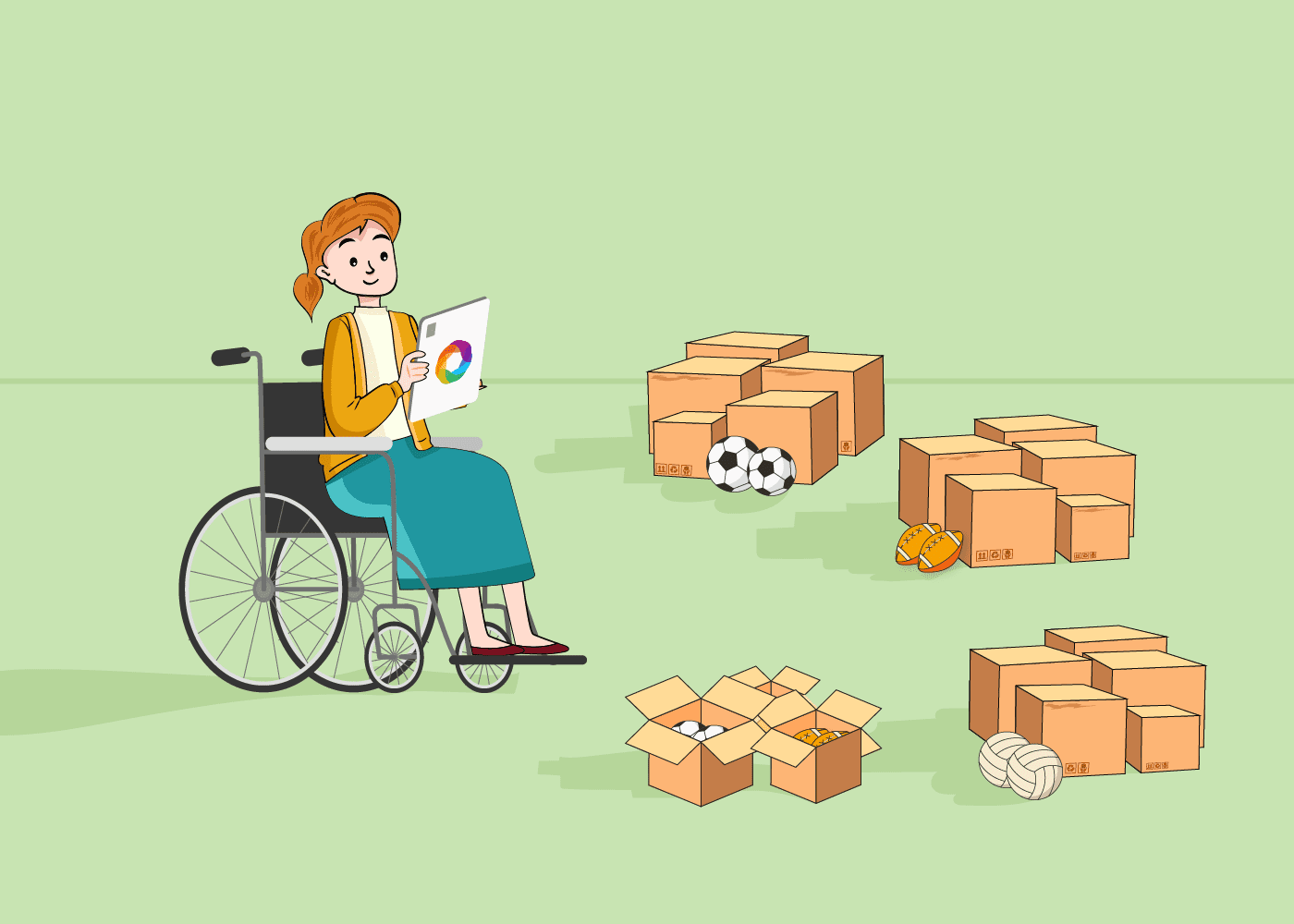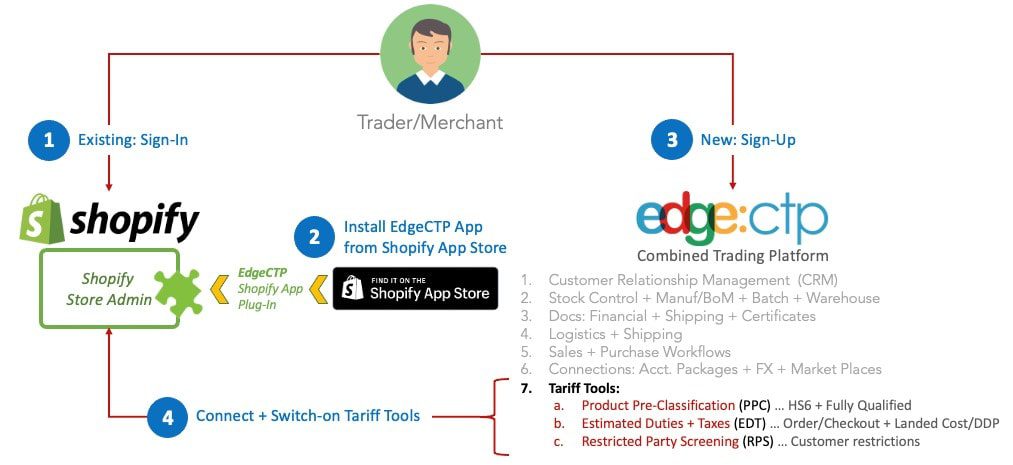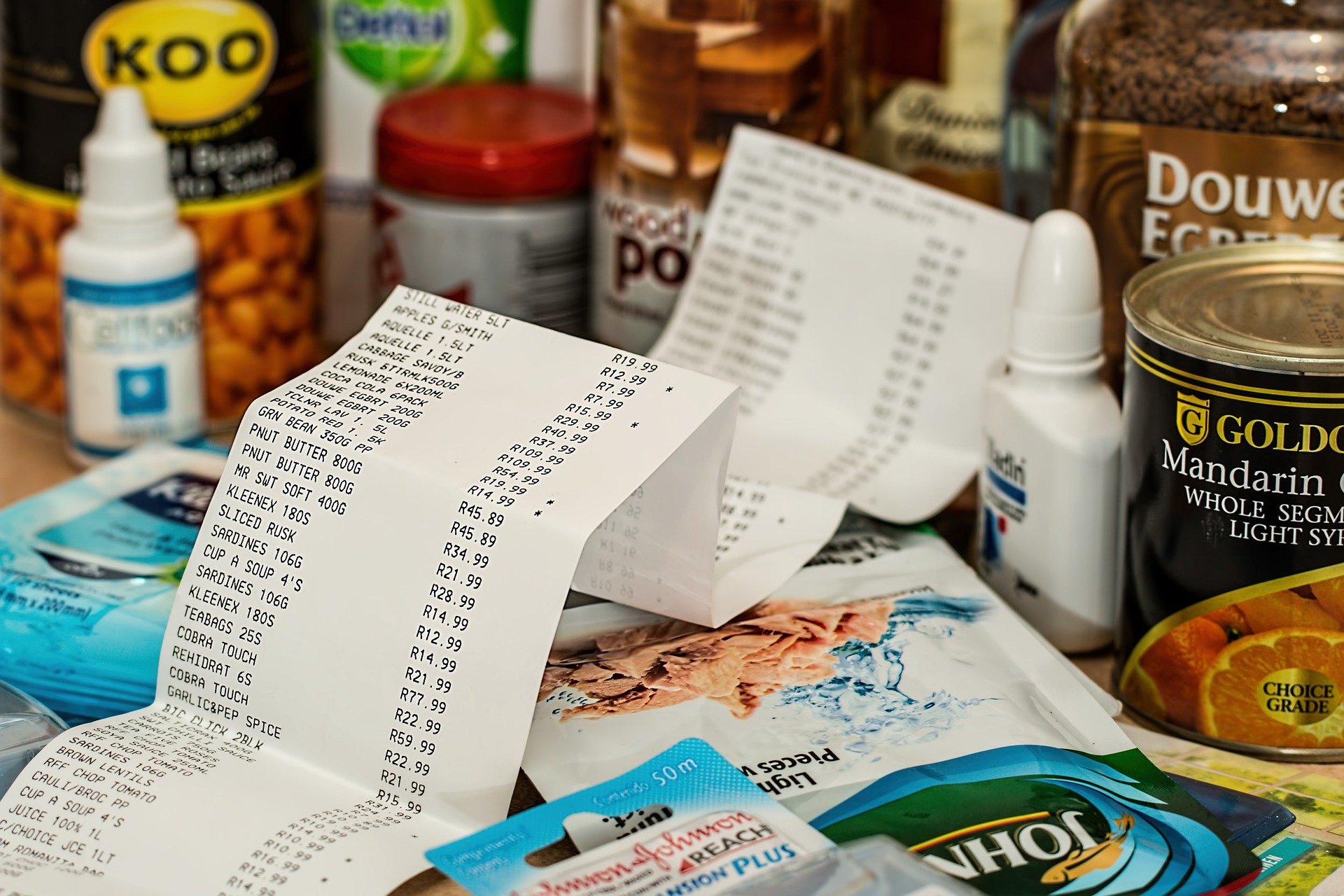Using the correct tools for international tariff compliance requirements is critical to making sure that your goods are consigned efficiently overseas. This 9-step blog provides a step-by-step guide on how to: Install the EdgeCTP app into your Shopify store from the Shopify App Marketplace Use the international tariff tools, found within the installed EdgeCTP app,
If you wish to uninstall EdgeCTP from Shopify, for whatever reason do the following steps. Login to your Shopify store admin, and click the Apps (left) menu choice. In the Apps screen, you’ll see EdgeCTP as an Installed app. Click Delete to uninstall it. When Shopify asks for a confirmation to Delete EdgeCTP from Shopify, optionally
If you wish to disconnect Shopify from EdgeCTP, for whatever reason do the following steps. Login to EdgeCTP and from the Home dashboard choose Settings > eCommerce > ShopifyNotice in this example Shopify is currently connected. Click Disconnect and when the Disconnect from Shopify pop-up appears, click 1st Disconnect Shopify In a new tab, the Shopify Store (admin) will open. Login
Having received a Shopify order into EdgeCTP as a sales order, you can perform the following steps to create an invoice (standard accounting or commercial invoice); sent the invoice to the Buyer/Customer and update your accounting package to account for the sale. From the EdgeCTP Home dashboard choose Sales > Sales Orders > eCommerce On the eCommerce dashboard,