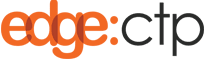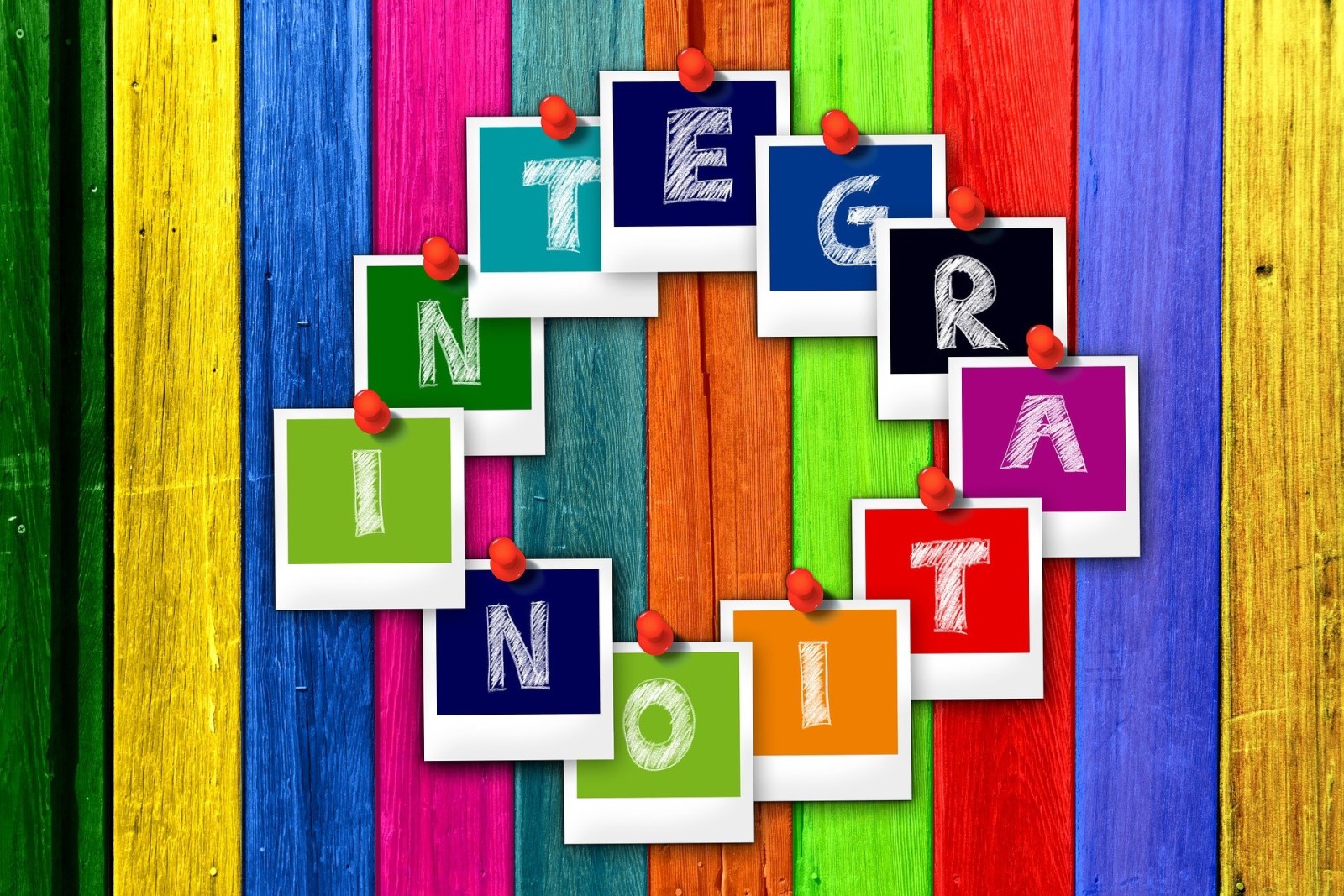When Shopify and EdgeCTP are connected, data flows automatically between the two systems seamlessly in the background. The following diagram show the main data flows and their direction.
Why use EdgeCTP and Shopify
Use Shopify as your eCommerce platform for listing your products online (store/web site); receiving online orders from customers and fulfilling those orders.
Use EdgeCTP as your ‘back-office’ business processing tool, with product/stock control; manufacturing + bills-of-materials; CRM; sales + purchase order management and tracking order fulfilment. EdgeCTP also provides numerous trade support documents, such as invoices (+ automatic updates to accounting packages), packing lists, export cargo shipping instructions etc.
Together Shopify and EdgeCTP provides you, as a traders of physical goods, with complete business processing coverage from front (Shopify) to back (EdgeCTP), in fulfilling both national and international orders.
How to fetch data manually from Shopify into EdgeCTP
If you wish to manually fetch Contacts/Customers, Products and Sales Orders, which do NOT already exist in EdgeCTP, from Shopify and load into EdgeCTP then do the following:
- Login to EdgeCTP and from the Home Dashboard choose Settings > eCommerce > Shopify tab, which should show that EdgeCTP is already connected to your Shopify store
- Set the ‘Fetch Shopify Data For Last’ field to a fetch data range value. For example: 1 Day (i.e., 1 day worth of data)
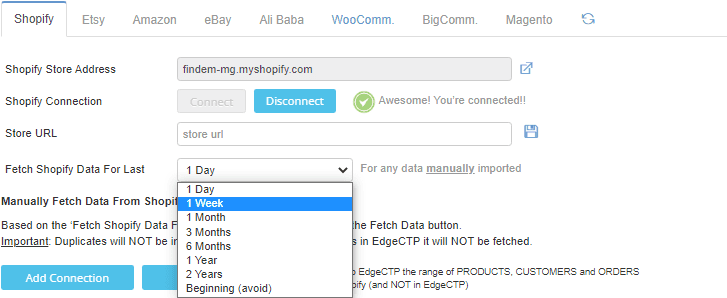
- Click Fetch Data then read and click Yes – Go on to begin fetching data from Shopify and loading into EdgeCTP
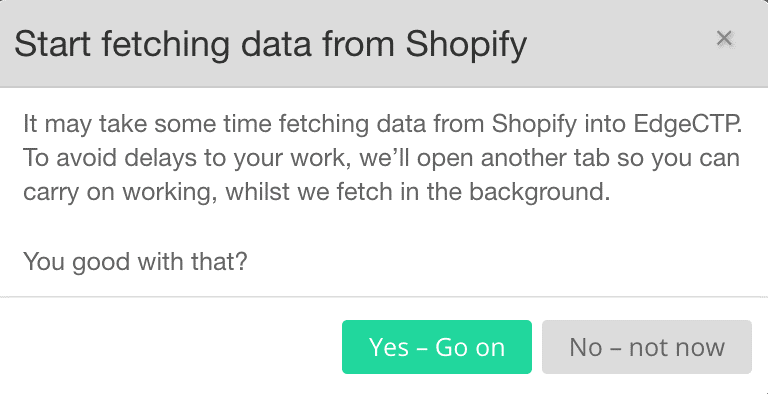
- A separate tab will open with the EdgeCTP Home Dashboard, which allows you to continue working with EdgeCTP, whilst data is fetched in the background
- If you wish to see data being fetched, just click back onto the EdgeCTP Settings > eCommerce > Shopify tabs. Once the data has been fetched, you’ll get a “Fetching Complete!!” message
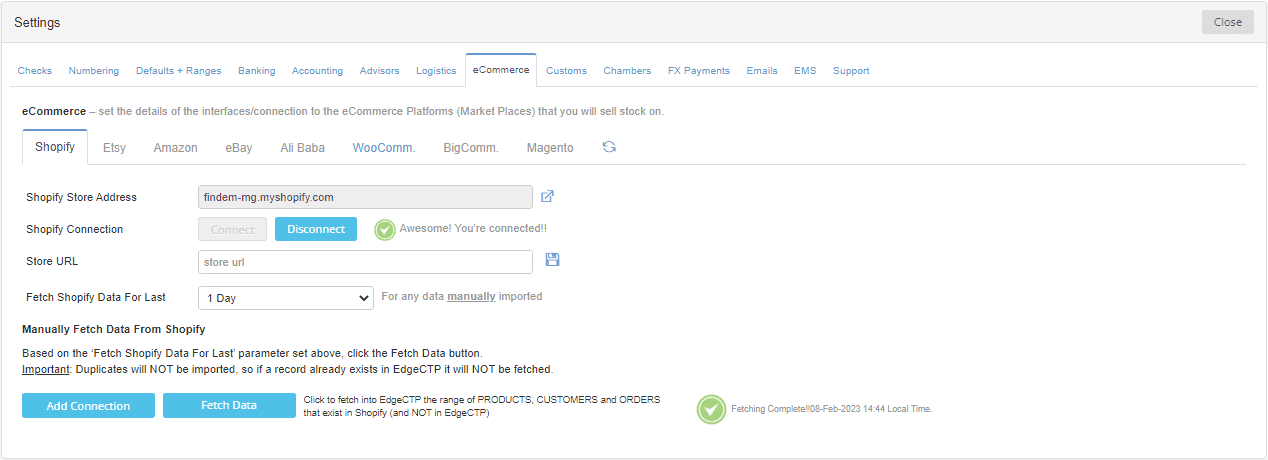
How to check which Products, Customers and Orders have been fetched
In EdgeCTP you can see which products, customers and orders have been fetched from Shopify by looking at the relevant EdgeCTP dashboards.
Checking products fetched from Shopify
- From the EdgeCTP Home dashboard choose Stock Control (menu) > Products & Inventory to show the Product dashboard
- Click on the eComm tab to see those product(s) that are ALSO ‘Listed On’ Shopify (column value has an ‘S’), which you can reconcile back to those listed on Shopify
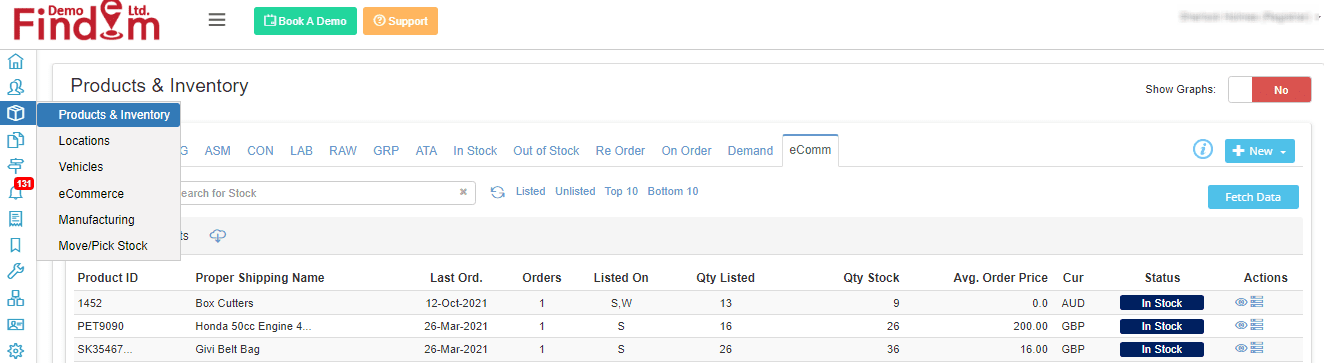
- Notice that you have a Fetch Data button here too, which saves you from having to manually fetch data from the ‘Settings’ page
Checking contacts (customers) fetched from Shopify
- From the EdgeCTP Home dashboard choose Contacts (menu) to show the Contacts dashboard
- Click on the eComm tab to see those customer(s) that were ‘Sourced’ from Shopify, which you can reconcile back to those listed on Shopify
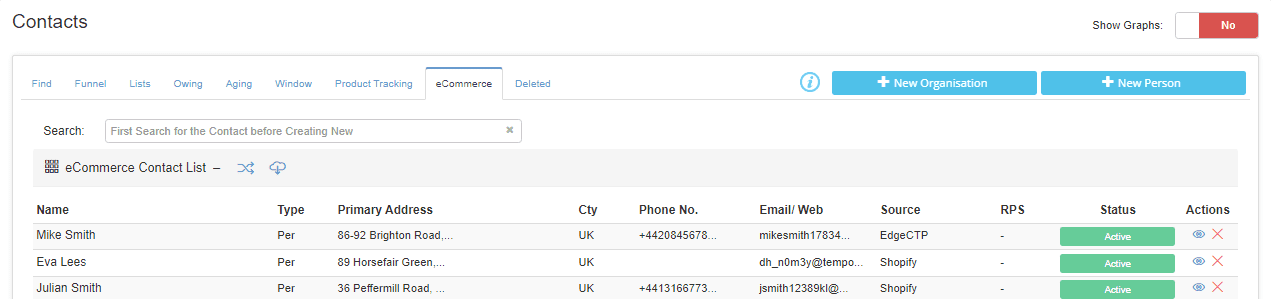
- Notice that you have a Fetch Data button here too, which saves you having to manually fetch data from the ‘Settings’ page
Checking sales orders (orders) fetched from Shopify
- From the EdgeCTP Home dashboard choose Buy, Sell + Ship (menu) to show the Sales dashboard
- Click on the Sales Orders tab and then eCommerce tab to see those customer(s) that were ‘Sourced’ from Shopify (value of ‘S’), which you can reconcile back to those listed on Shopify
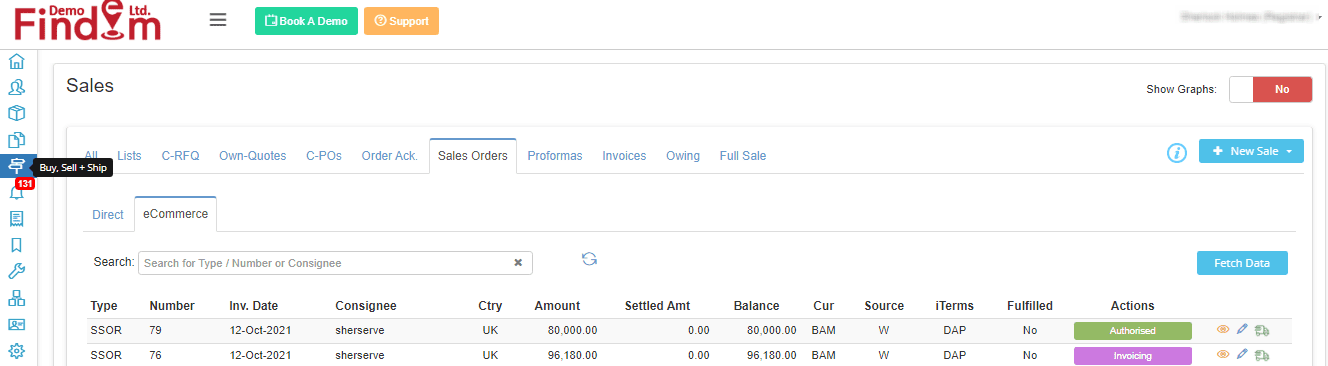
- Notice that you have a Fetch Data button here too, which saves you from having to manually fetch data from the ‘Settings’ page
See our frequently asked questions on using Shopify with EdgeCTP.