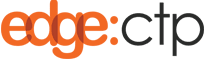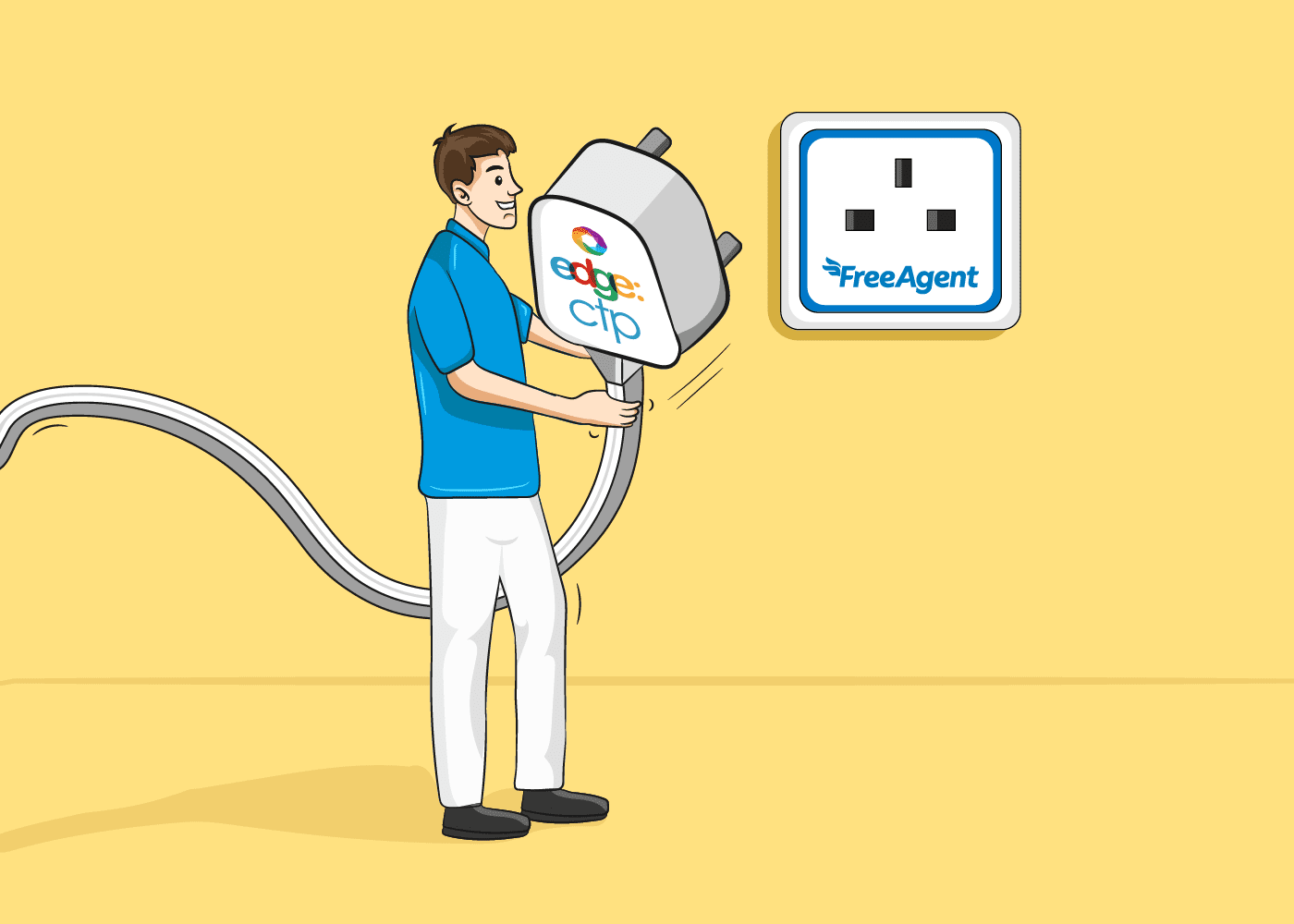Overview:
Users of EdgeCTP can connect to the online cloud-based FreeAgent accounting package to seamlessly pass details on:
- Contacts (i.e. client details of firms that you may trade with)
- Stock or Product lines (i.e. items or articles that are sold during a sale)
- Invoices (i.e. sales and commercial invoices support trading with a client)
- Credit Notes (i.e. used to cancel an invoice previously sent to a client)
- Tax Rates (i.e. taxes to apply on invoices during a sale)
- Accounts (i.e. accounts to which an invoice or credit needs to be applied)
- Settlement (i.e. payments received from clients towards an invoice)
All this information is passed seamlessly between EdgeCTP and FreeAgent integration, which means actions done within EdgeCTP (for these information items) are automatically replicated in FreeAgent, without needing you to rekey the same information into FreeAgent. That is, FreeAgent does the accounting aspects of your business brilliantly, whilst EdgeCTP supports the trading elements excellently, and together they provide business support of revenue generation (EdgeCTP) and protection (FreeAgent). It is important to note, however, that EdgeCTP takes the lead from FreeAgent, as the correct ‘books and records’ repository, regarding accounts and taxes i.e. EdgeCTP always yields to FreeAgent for accounts and taxes data.
Future releases of EdgeCTP are being designed to share even more data with FreeAgent (e.g. Purchase Orders) … watch this space for future announcements.
How to Connect EdgeCTP to FreeAgent
The following is a brief step-by-step guide that introduces how to connect EdgeCTP to FreeAgent from within EdgeCTP.
Get Connected to FreeAgent from within EdgeCTP
Make sure you have administration user access rights and login to your EdgeCTP account.
- From the home dashboard, click on the settings icon on the left main menu: Settings > Accounting.
- Choose the ‘AP: FreeAgent‘ tab.
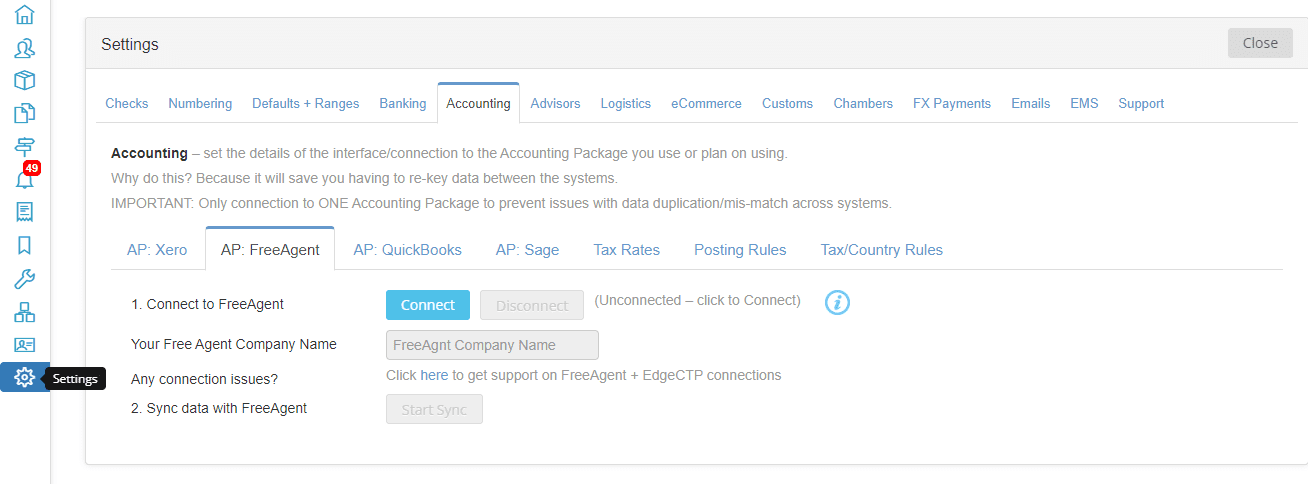
- Click [Connect] and a dialog box will pop-up asking if you’ve set the Invoice Address in EdgeCTP to the same one you’ve set up in FreeAgent’s. If you’re unsure then click [Oh no, let me check] and follow “How to set the Invoice Address in EdgeCTP” to learn more). If the Invoice Address in EdgeCTP corresponds with your FreeAgent Invoice Address, then click [Sure – just connect me!].
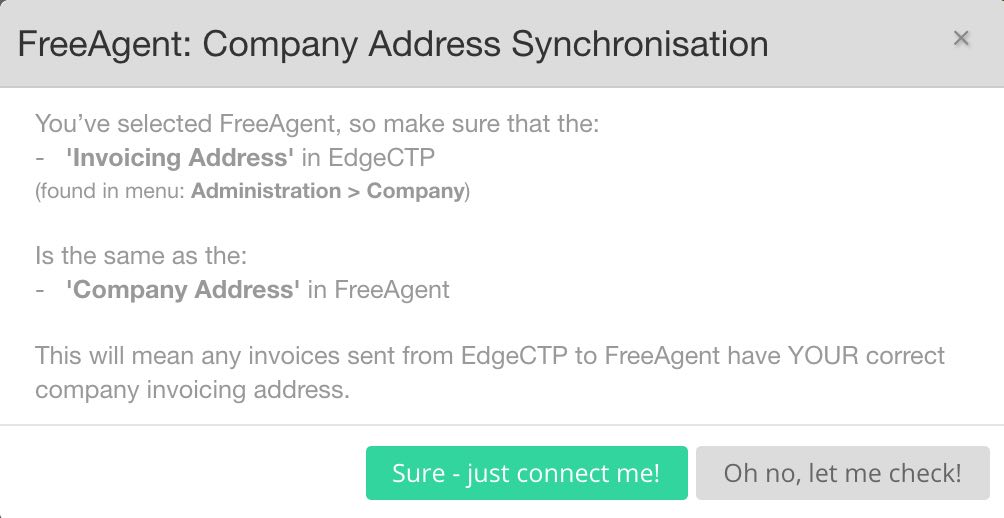
- The Approve App login page of FreeAgent appears, where you need to enter your user name and password before clicking [Approve app!].
- If you’ve multiple FreeAgent accounts, then FreeAgent asks you to choose one that you wish connected with EdgeCTP, in which case choose the one you want.
- FreeAgent will then ask you to ‘Allow EdgeCTP to access your account data‘, click [Approve] so that EdgeCTP can connect and pull in the tax rates, account numbers (chart of accounts), etc. from your FreeAgent account.
- After a few moments, FreeAgent will take you back into EdgeCTP and the Settings > Accounting > AP: FreeAgent will reappear stating that you’re ‘connected‘.
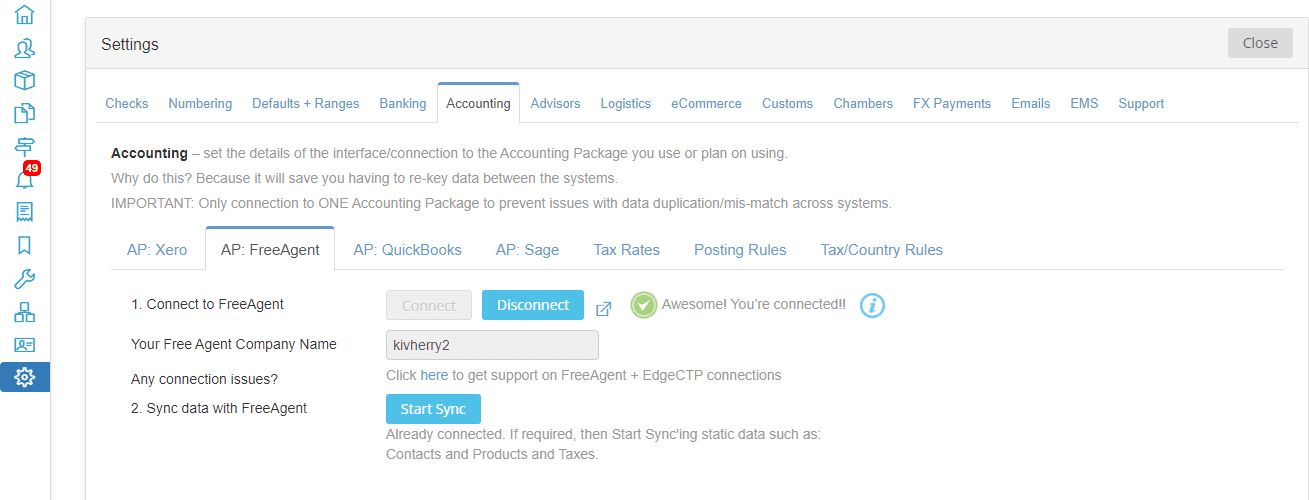
- If necessary, you may click the [Start Sync] button to begin the synchronization of static data between your FreeAgent and EdgeCTP accounts. This will make sure that information like contacts, products, tax rates, etc., are the same across both EdgeCTP and FreeAgent. Warning: This may take a while, so you may wish to skip this step and let FreeAgent and EdgeCTP do this automatically in the background (we recommend you skip this step).
Checking FreeAgent Tax Rates in EdgeCTP
- As a final step, you may want to check that the Taxes have been imported into EdgeCTP correctly, for this check Administration > Settings > Tax Rates where the Source should be ‘FreeAgent‘. Recommend that you do NOT create any new taxes in EdgeCTP. Instead create new Tax Rates first in FreeAgent, because it’s best business practices to treat the accounting package as the authentic source of ‘books and records’ quality data, and then let EdgeCTP automatically import the Tax Rates from FreeAgent into EdgeCTP behind the scenes via the established connection. In case you don’t see the newly FreeAgent created Tax Rate in EdgeCTP, then come into the Tax Rates settings and ‘Import tax rates … Click here’ manually, which forces EdgeCTP to go get the FreeAgent tax rates.
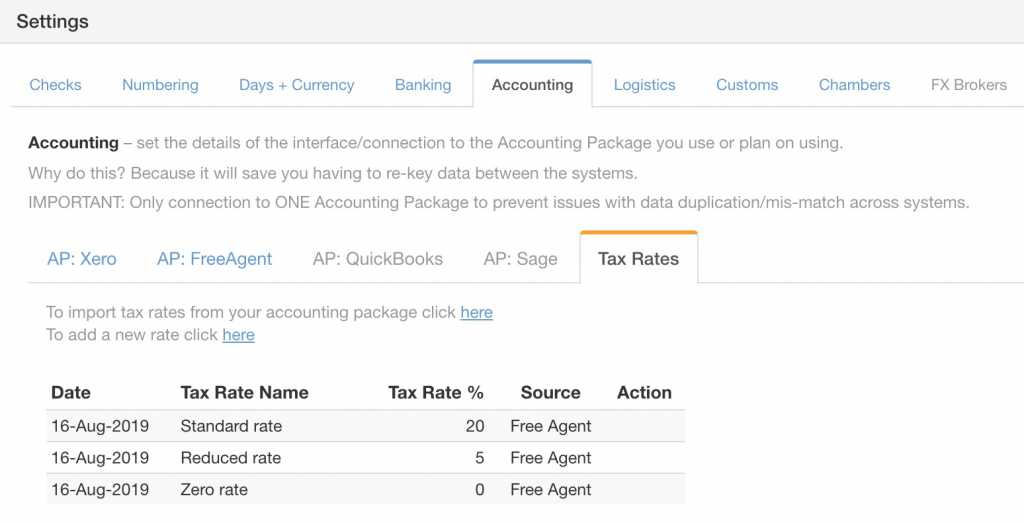
Benefits of a FreeAgent Connection
You won’t need to reconnect with FreeAgent every time, once connected it stays connected until you disconnect the two systems manually. This means while the two systems are connected they stay automatically in sync with regards to data between themselves behind the scenes.
For example, if you create an Invoice in EdgeCTP, the invoice automatically gets created in FreeAgent – you don’t need to do a thing in FreeAgent; then if in FreeAgent you part settle the invoice amount (because a part-payment receive against the invoice), the settlement is automatically echoing in EdgeCTP – again you don’t need to do a thing in EdgeCTP. This all saves your re-keying data manually between the two systems, saving you time + money and reducing the risk of re-key errors. These are just some of the benefits of connecting FreeAgent with EdgeCTP.