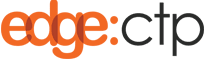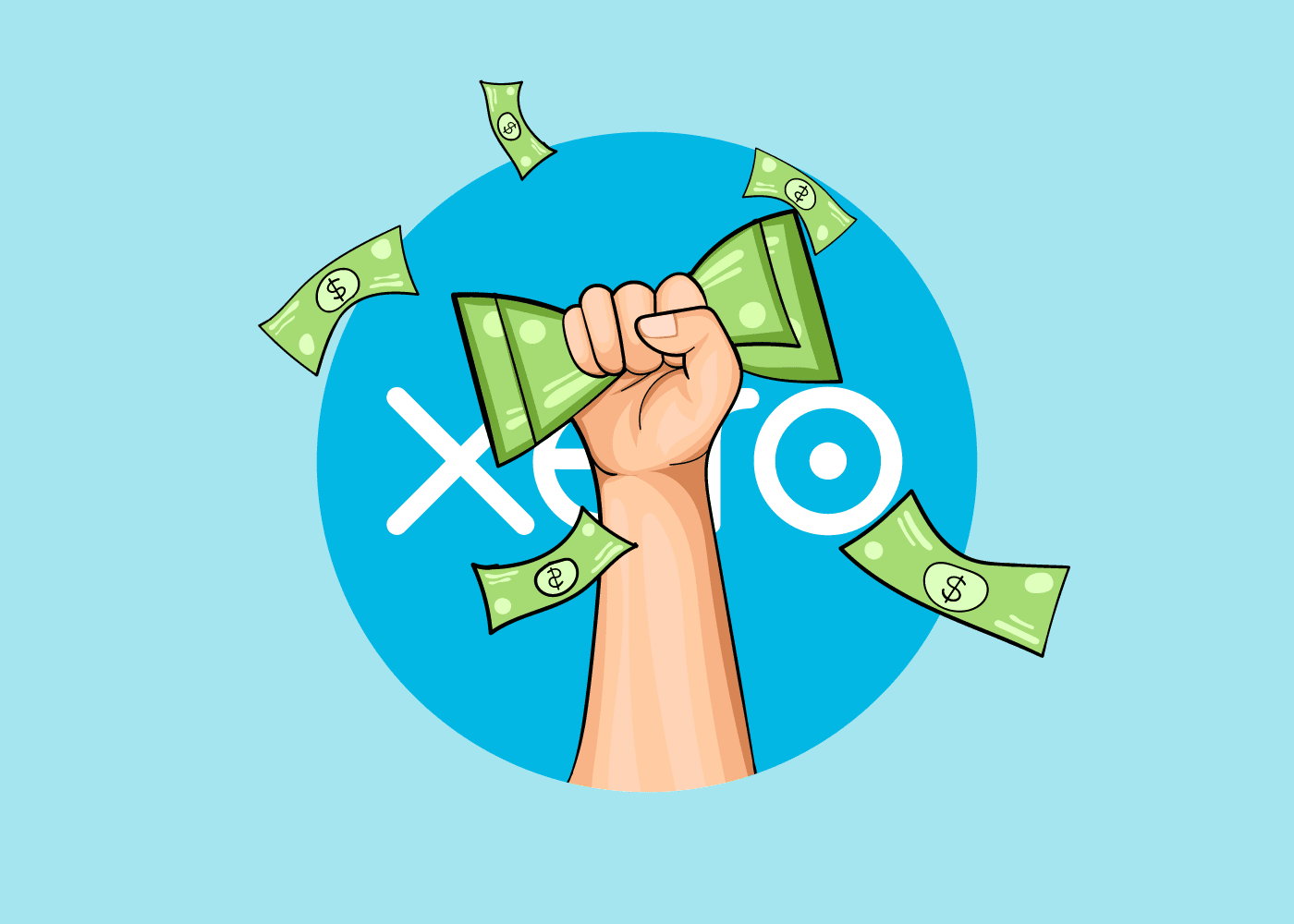Overview: Once you have created an invoice in EdgeCTP and copied it to Xero, you may want to cancel the invoice by issuing a Credit Note in EdgeCTP and copying that to Xero too. Again this is relatively simple to do. Just make sure you’ve first connected EdgeCTP to Xero and we’re good to go.
Overview Users of EdgeCTP can disconnect their existing connection to the online cloud-based Xero accounting package when they wish to perform tasks in EdgeCTP that there no need to replicate in Xero (or at least until they re-connect or sync manually at a later date). How to Disconnect Xero from EdgeCTP The following is a
Overview: Users of EdgeCTP can connect to the online cloud-based Xero accounting package to seamlessly pass details on: Contacts (i.e. client details of firms that you may trade with) Stock or Product lines (i.e. items or articles that are sold during a sale) Invoices (i.e. sales and commercial invoices support trading with a client) Credit
Overview: Once you have Xero connected to EdgeCTP you’re pretty much good to create an invoice in EdgeCTP and, with one click, copy it to Xero. If you haven’t connected Xero to EdgeCTP then see ‘How to Connect EdgeCTP to Xero’ and come back here. In this post you’ll learn how to: Create an Invoice