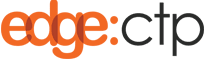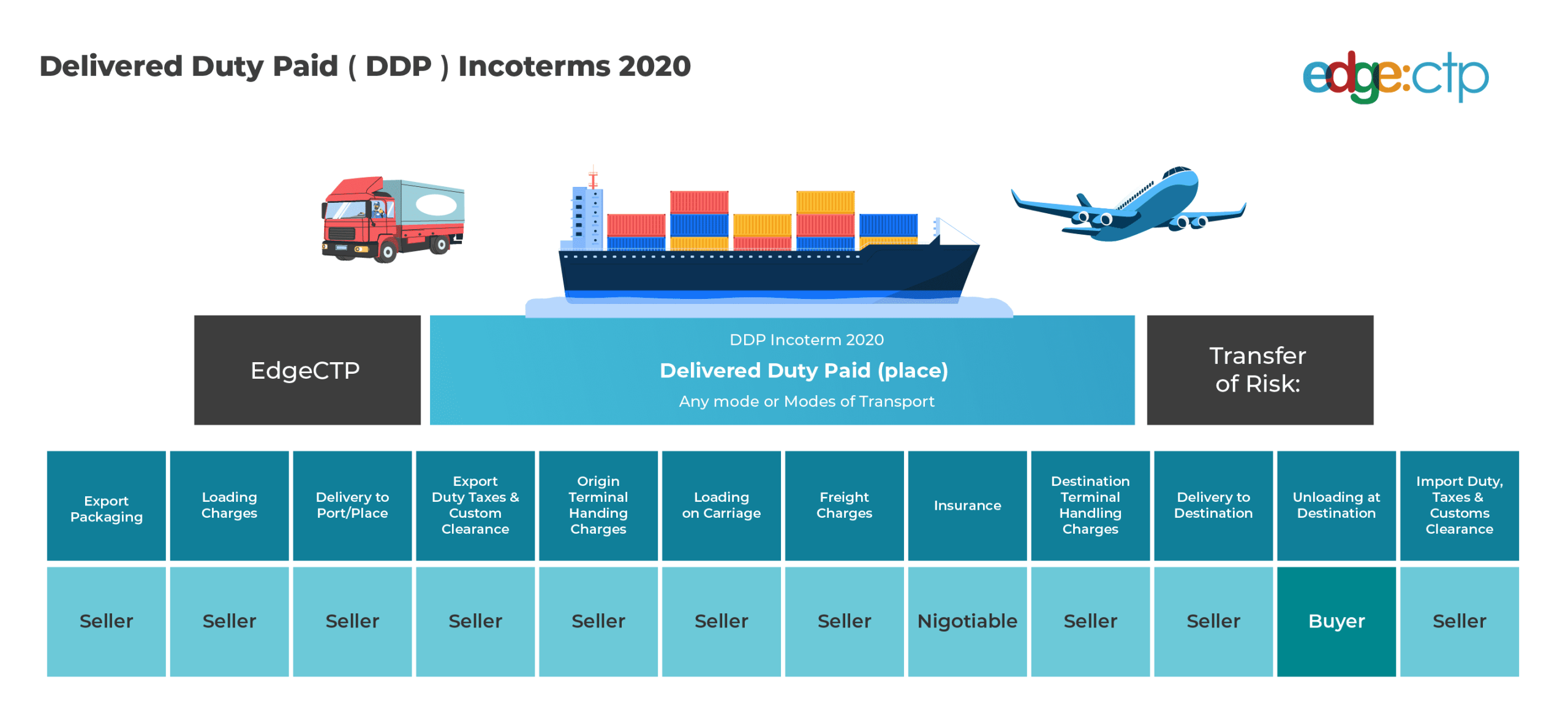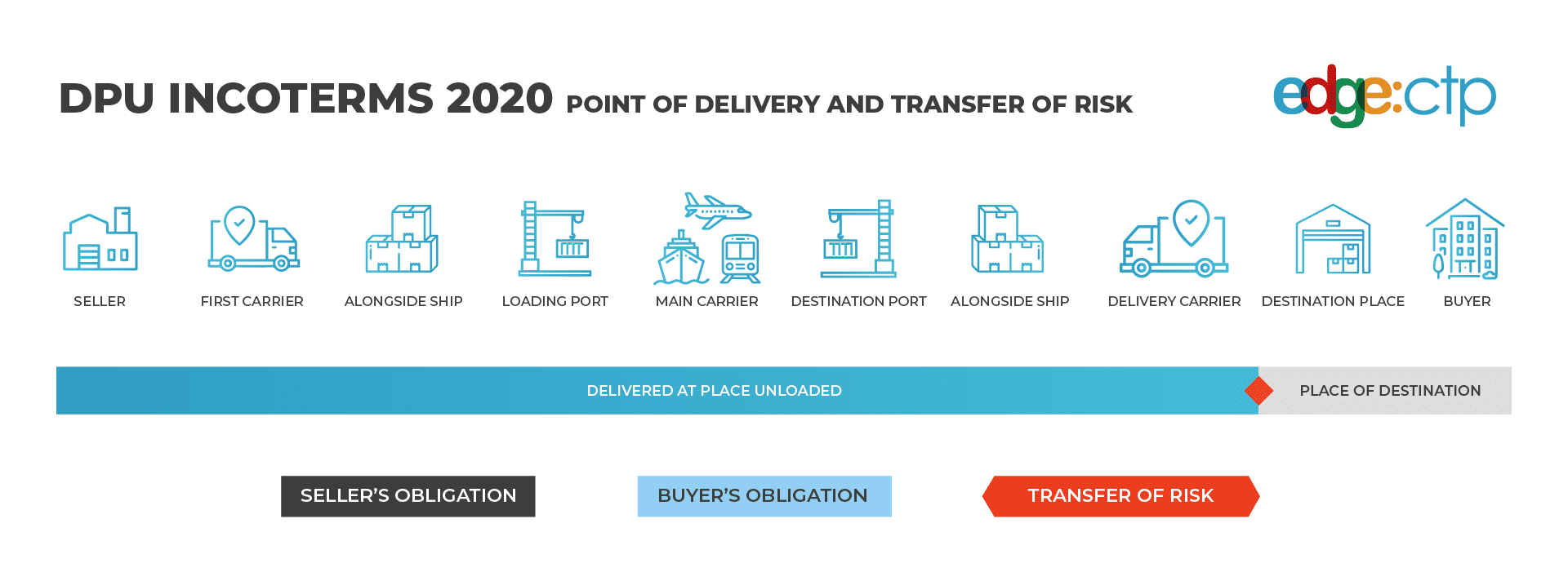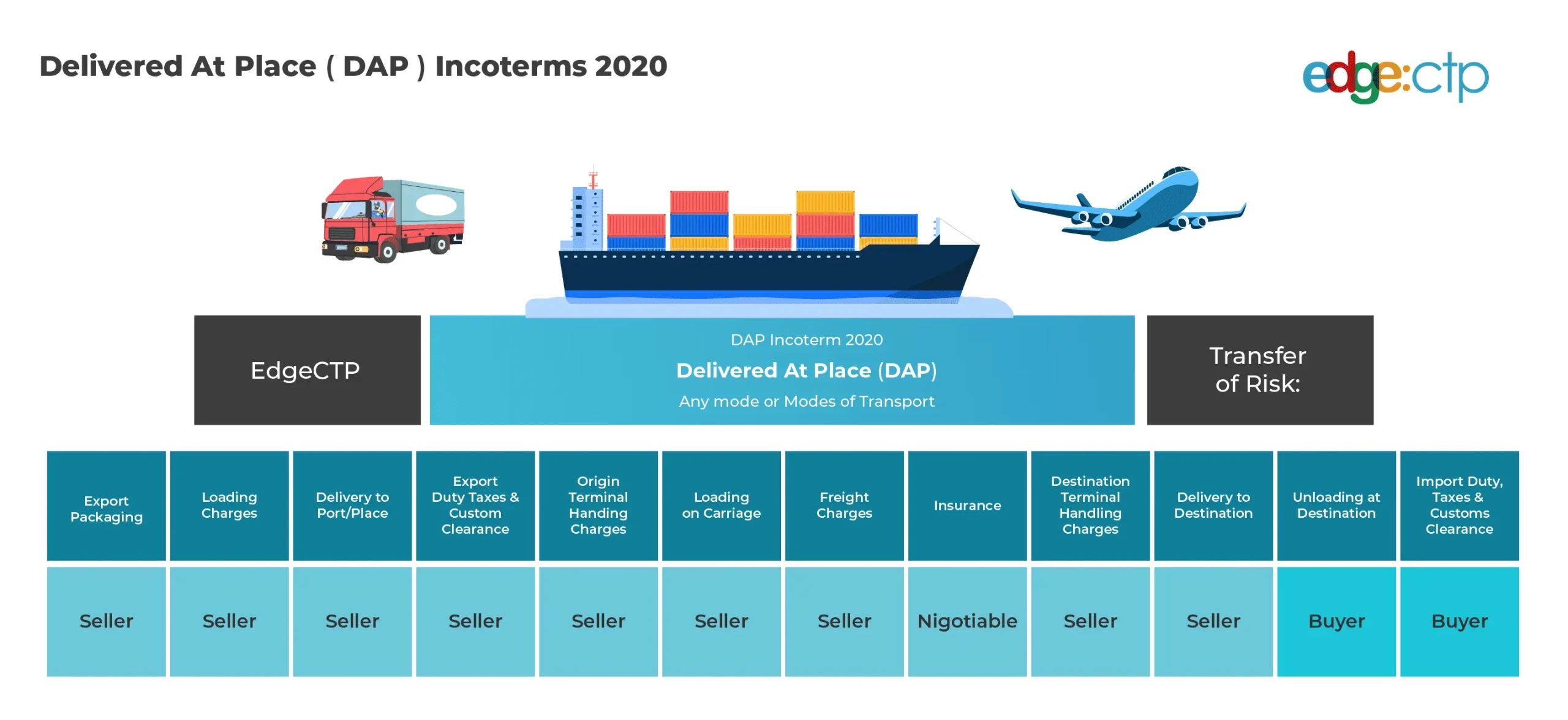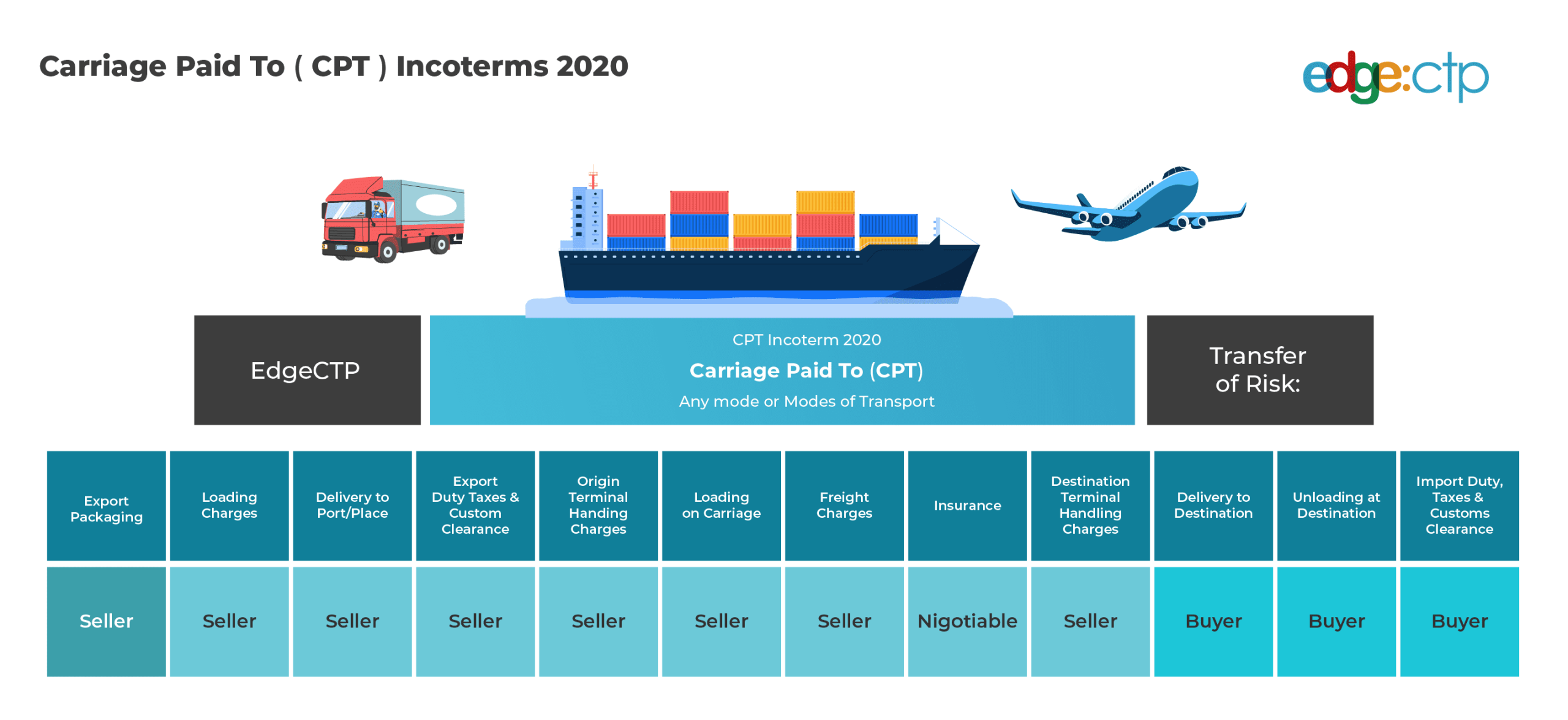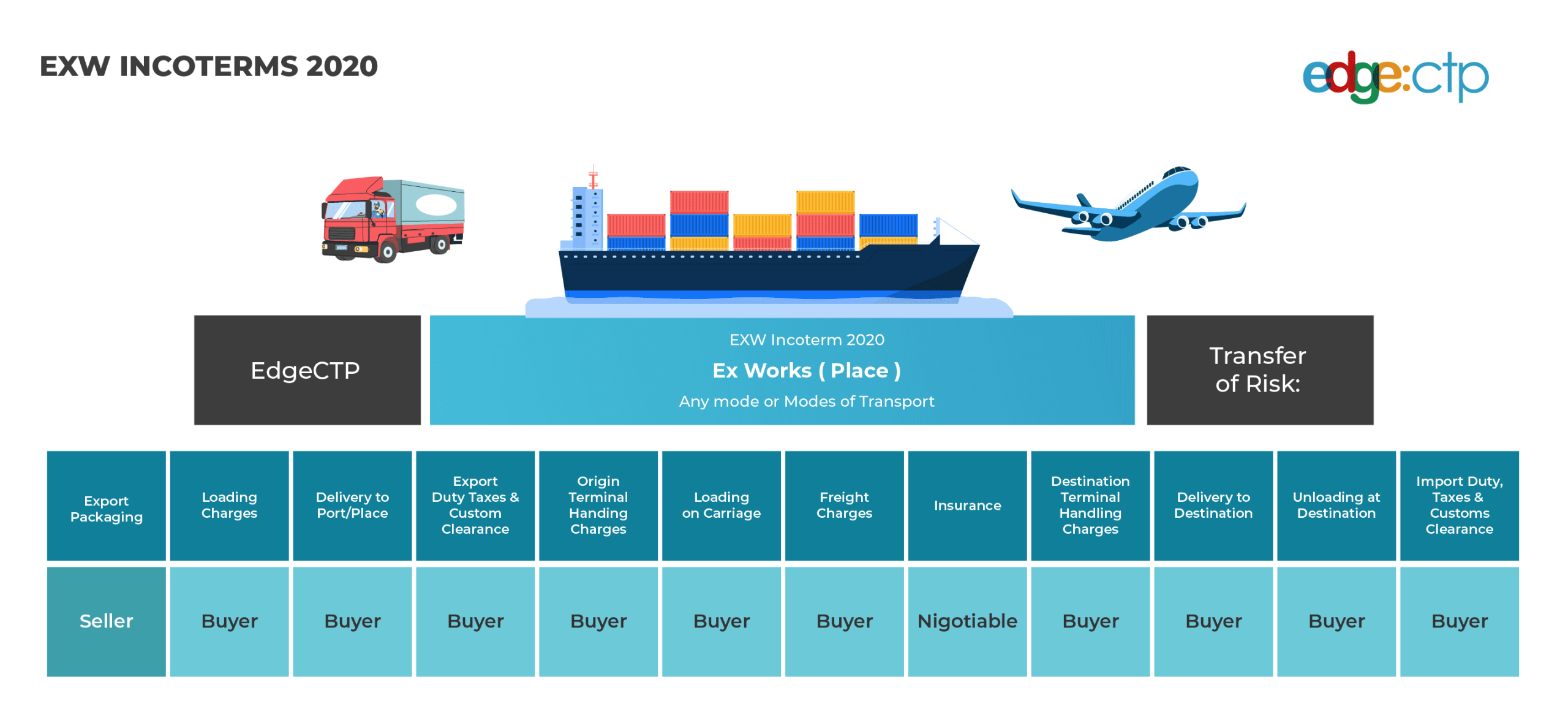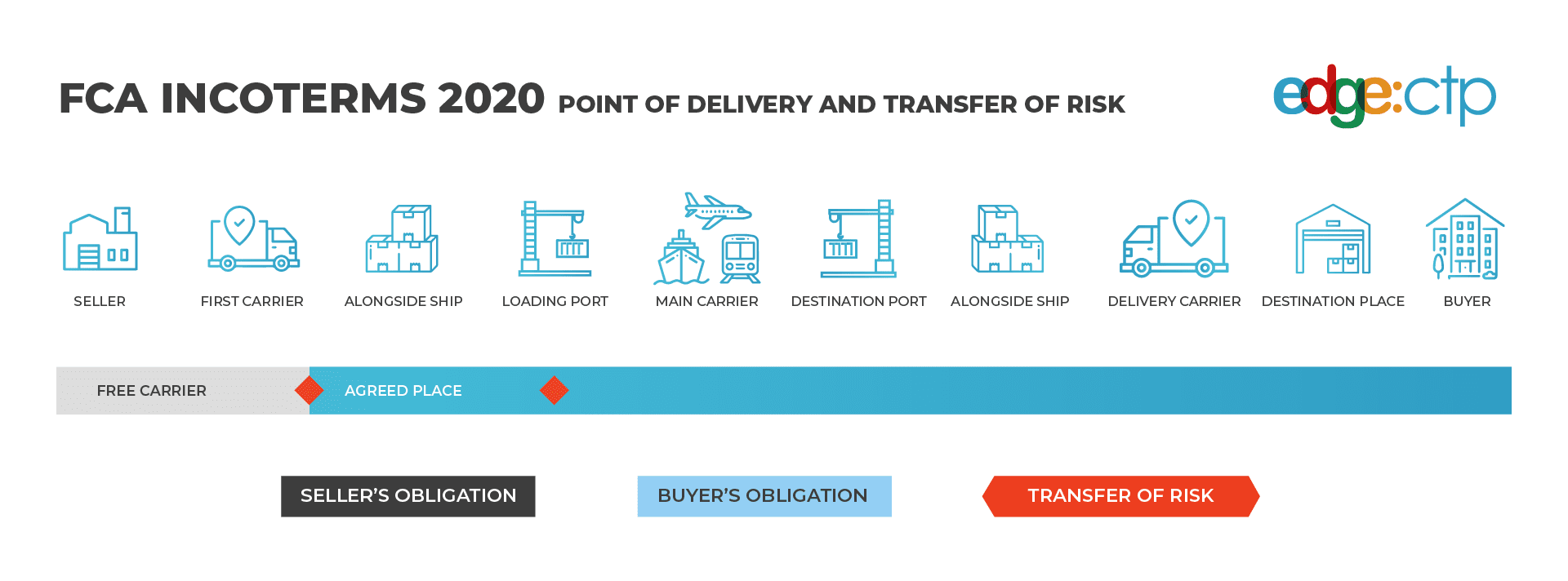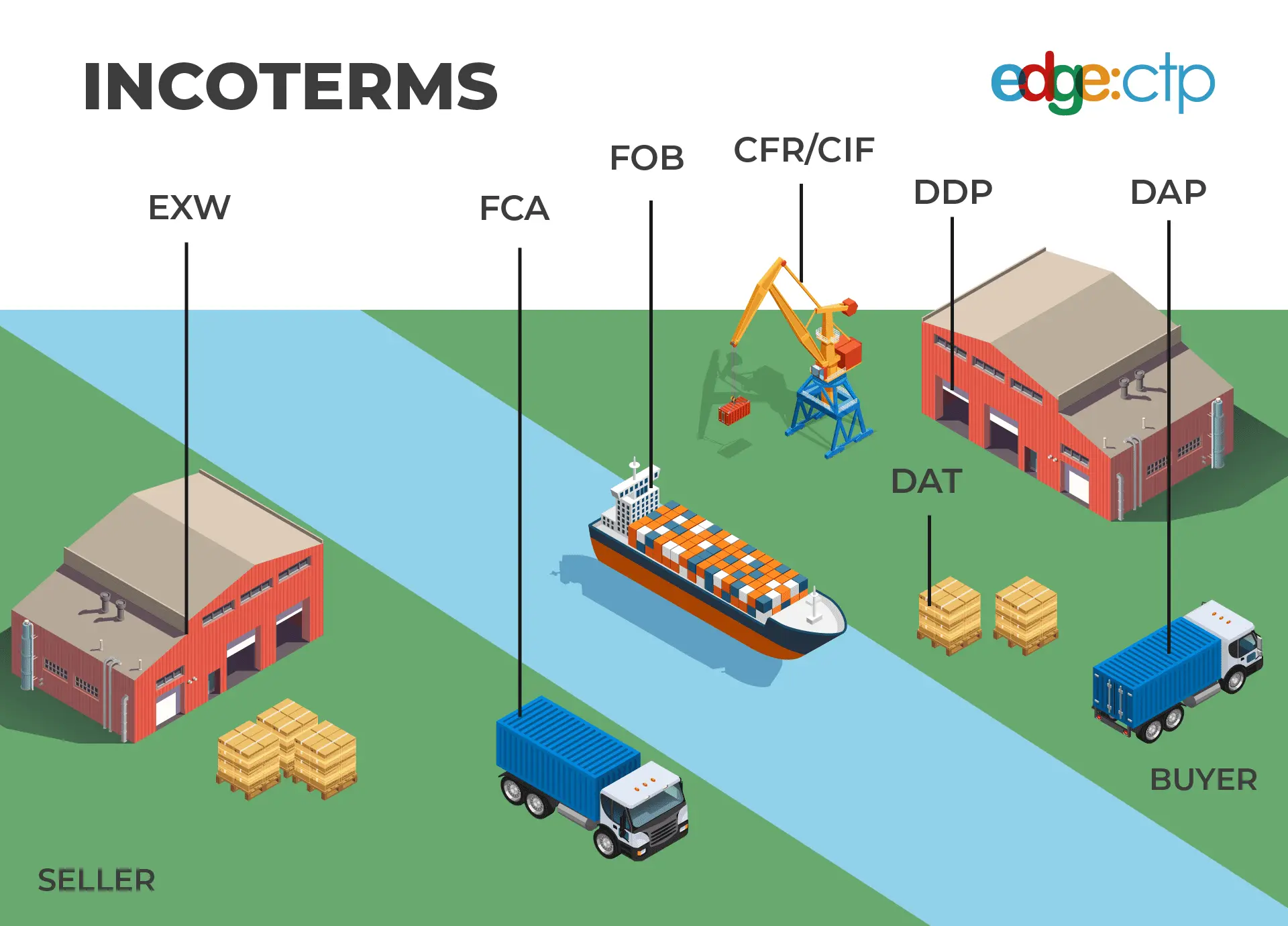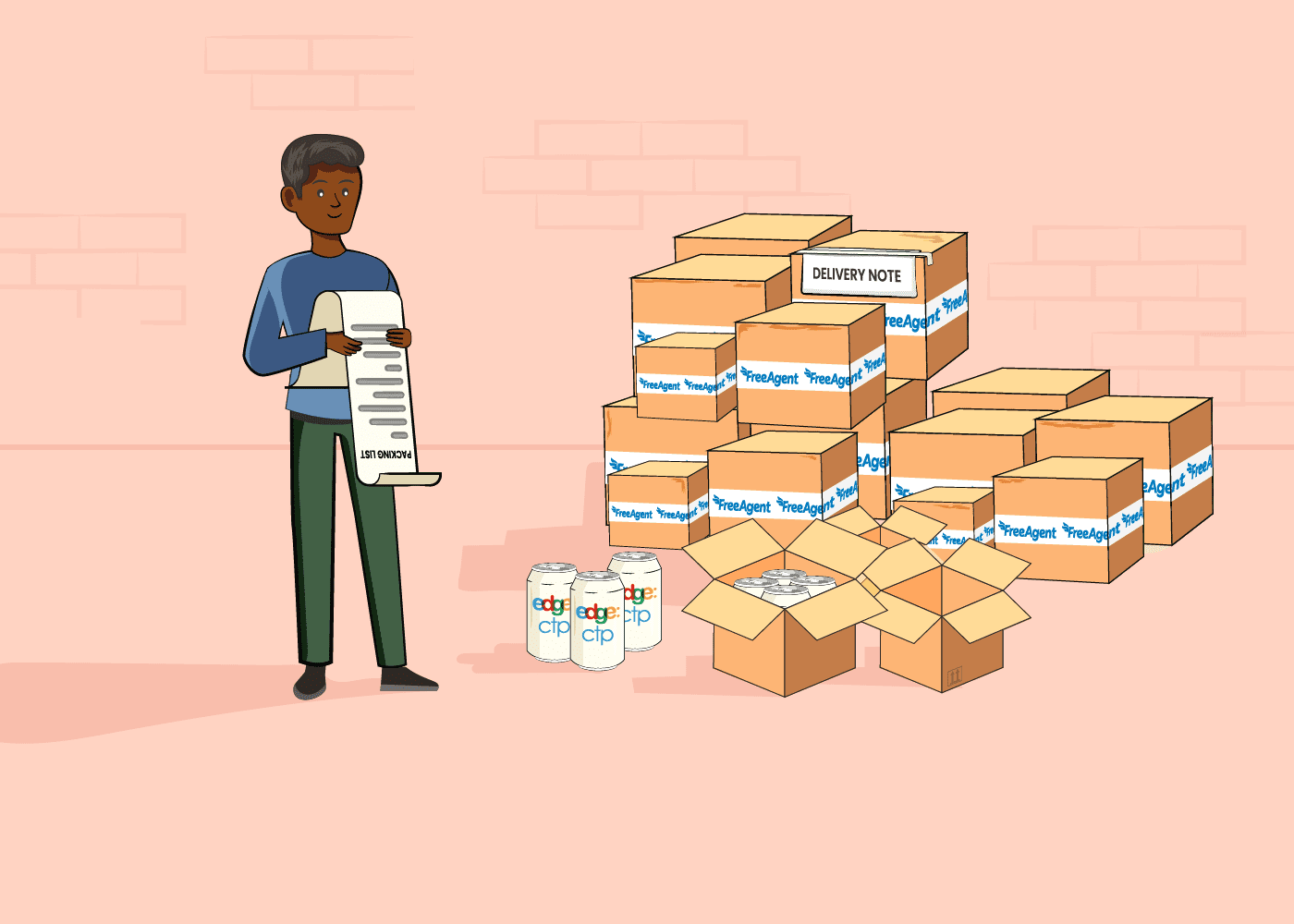In today’s global marketplace, understanding the true cost of importing goods is crucial for businesses to remain competitive and profitable. Landed cost is a key concept that encompasses all expenses involved in getting a product from its point of origin to its final destination. This comprehensive figure goes beyond the basic purchase price, providing a
In the intricate world of international trade, understanding Incoterms DDP, short for Delivered Duty Paid, becomes indispensable for businesses aiming to navigate the complexities of shipping and logistics efficiently. This term signifies a high level of responsibility on the seller’s part, as it encompasses the delivery of goods to a named destination, including all costs
In the intricate dance of global trade, the precision of agreed terms is pivotal. Among these, DPU Incoterms (Delivered at Place Unloaded) stand out as a crucial set of regulations that dictate responsibilities between buyers and sellers regarding the delivery of goods. These shipping terms not only clarify the logistical responsibilities but also allocate the
In the intricate world of international trade, understanding the nuances of shipping terms is crucial for ensuring the smooth transition of goods across borders. Among these, DAP Incoterms stand out as a pivotal component in defining the responsibilities of sellers and buyers for the delivery of goods. Delivered at Place (DAP) simplifies complex shipping agreements
In the labyrinth of global trade, understanding the intricate details of shipping terms such as carriage paid to (CPT) can determine the success of cross-border transactions. Carriage paid to, a term delineated under Incoterms, plays a crucial role in defining the responsibilities and risks between buyers and sellers during the shipping process. As businesses increasingly
Navigating the complex landscape of international trade necessitates a deep understanding of Ex Works Incoterms, an essential aspect that defines the division of costs, risks, and responsibilities between buyers and sellers. Ex Works, often abbreviated as EXW, sets a clear demarcation point where the seller’s obligations end and the buyer’s begin, playing a pivotal role
In the intricate world of international trade, understanding shipping terms holds paramount importance for ensuring smooth and effective transactions. Among these, the FCA Incoterms meaning emerges as a vital concept that both buyers and sellers must grasp to navigate the complexities of shipping goods across borders. As part of the broader Incoterms rules designed to
Navigating the complexities of international trade requires a thorough understanding of its foundational rules and protocols, among which Incoterms play a pivotal role. As we move into a new era, the introduction of incoterms 2023 marks a significant update aimed at clarifying and optimizing global trade practices. These terms are vital for businesses and professionals