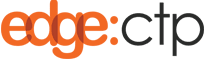If you have a product(s) that is currently in EdgeCTP and you wish to list it on your Shopify store then do the following steps.
Tagging EdgeCTP products for listing on Shopify
- Login to EdgeCTP and from the Home Dashboard choose Stock Control (menu) > Products & Inventory to show the Products & Inventory dashboard
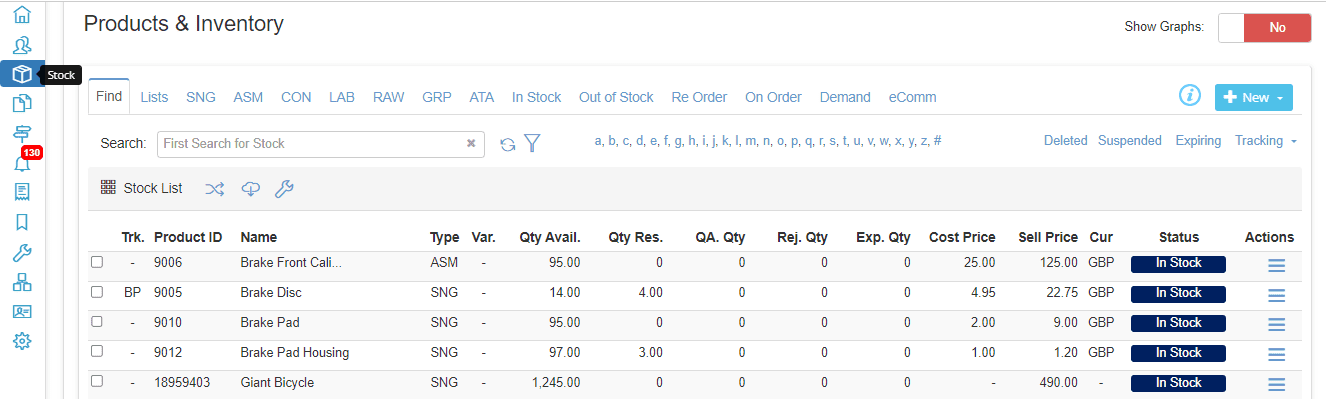
- Search for the product you wish to list on Shopify and then click the View Action on the Product. Tip: Click eComm tab > Unlisted filter to show all your products that are NOT listed on Shopify (or any other marketplace)
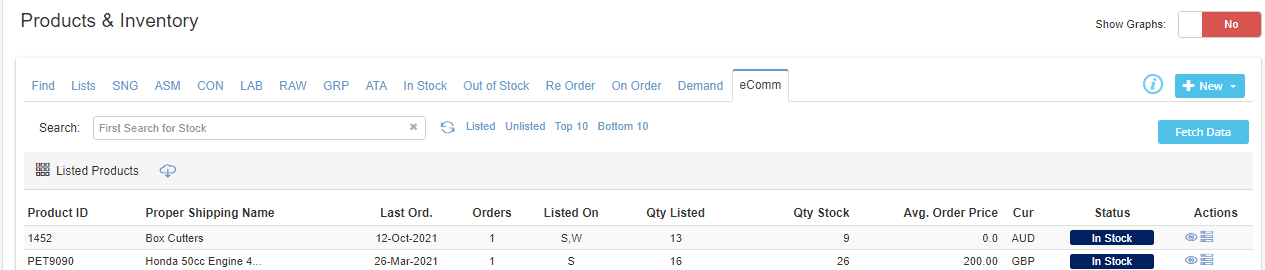
- Once the product record appears, click Edit button > eCommerce tab and flick the List Product on eCommerce to YES to reveal the listings options
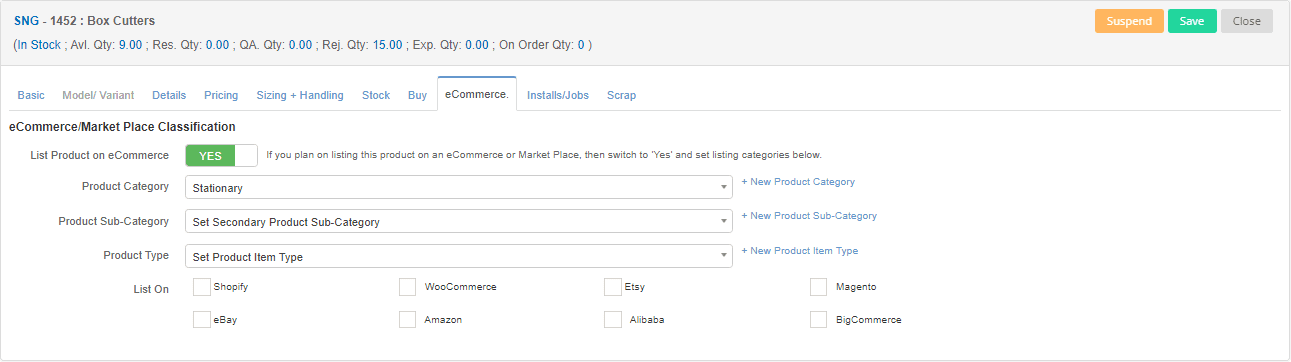
-
-
- Set the three fields of Product Category; Product Sub-Category and Product Type (e.g. Travel + Travel Bags + Duffle Bags) and then for List On select Shopify – this tags the product for listing on Shopify

- Click Save and then Close to return to the Products & Inventory dashboard. At this point, you can either proceed with the listing from the current Product & Inventory dashboard or use the main eCommerce dashboard method (shown next below)
- Set the three fields of Product Category; Product Sub-Category and Product Type (e.g. Travel + Travel Bags + Duffle Bags) and then for List On select Shopify – this tags the product for listing on Shopify
-
- Repeat the above steps to tag any other products you wish to list on Shopify
Listing a tagged Product from EdgeCTP to Shopify (eCommerce Method)
- With the EdgeCTP product already tagged for listing on Shopify (previous sets), from the main menu, choose Stock Control (menu) > eCommerce and click the Unlisted filter to show products that have not yet been listed on Shopify
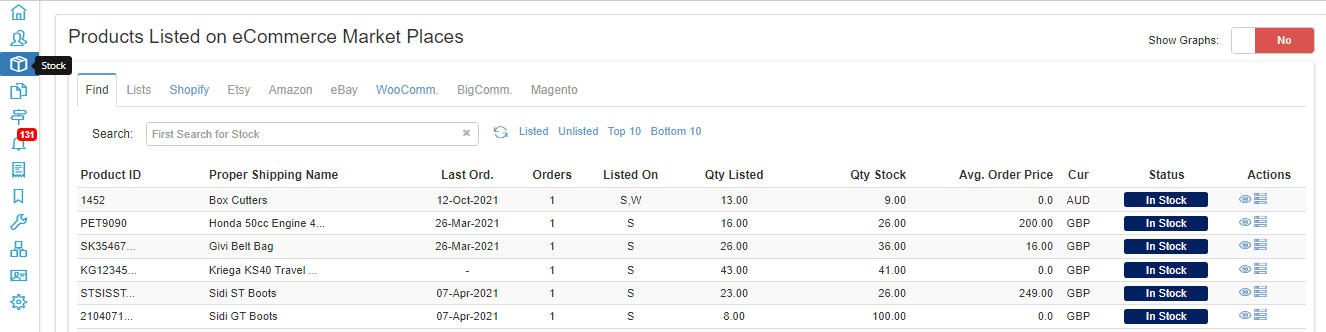
- Find the product you want to list and click Set Listing Status Action for the product
- When the Product Listing/De-List pop-up appears, select the Shopify channel and set the ‘Qty To List‘ value e.g. 30, and click List it!
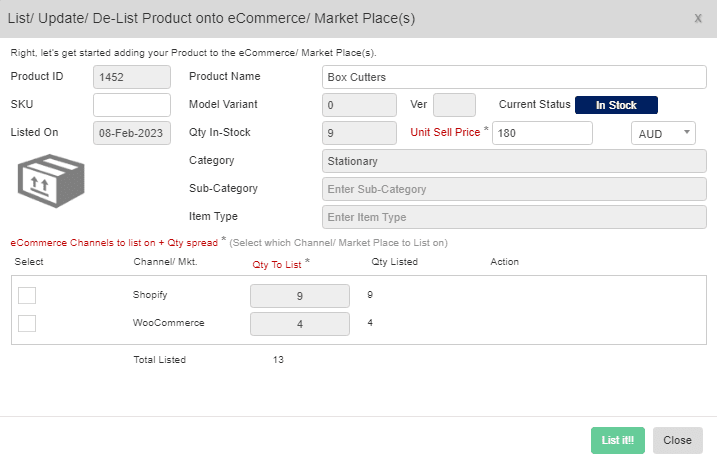
- Wait for the listing to happen. You’ll get a “Success” message once the product is listed on Shopify. You should also see that the Listed On + Qty Listed columns have the appropriate values on the EdgeCTP dashboard

- Now check if the product was listed correctly to Shopify. Login or switch to your Shopify Store Admin (in a separate browser tab)
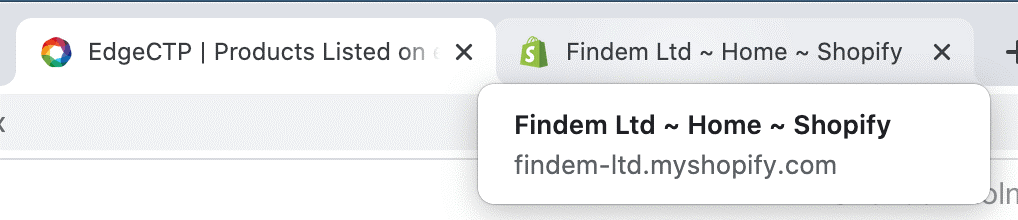
- On Shopify, click Products > All products from the menu, to show the products currently held within your Shopify store, and search for your recently added product(s), in this example ‘Ogio Rig 9800’
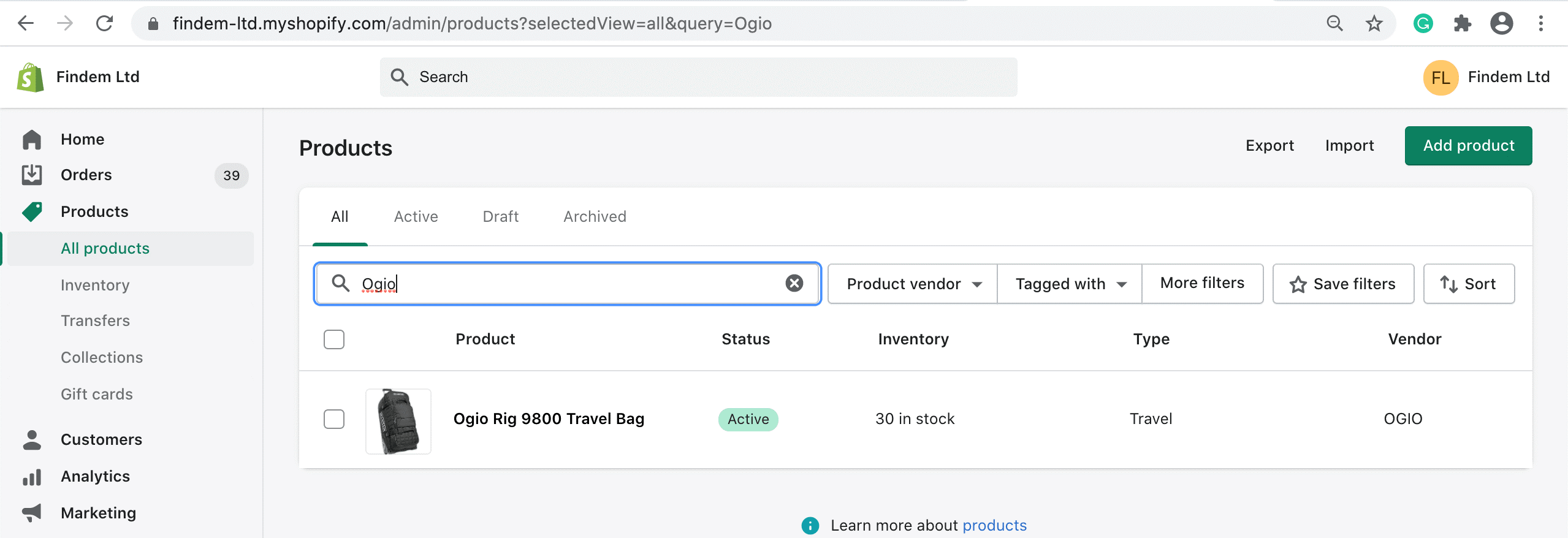
- Check the product Status, Inventory etc., and make sure this corresponds correctly with the values you set in EdgeCTP. Now check the other detailed aspects of the product by clicking on the Product name to and make sure the product details are also correct.
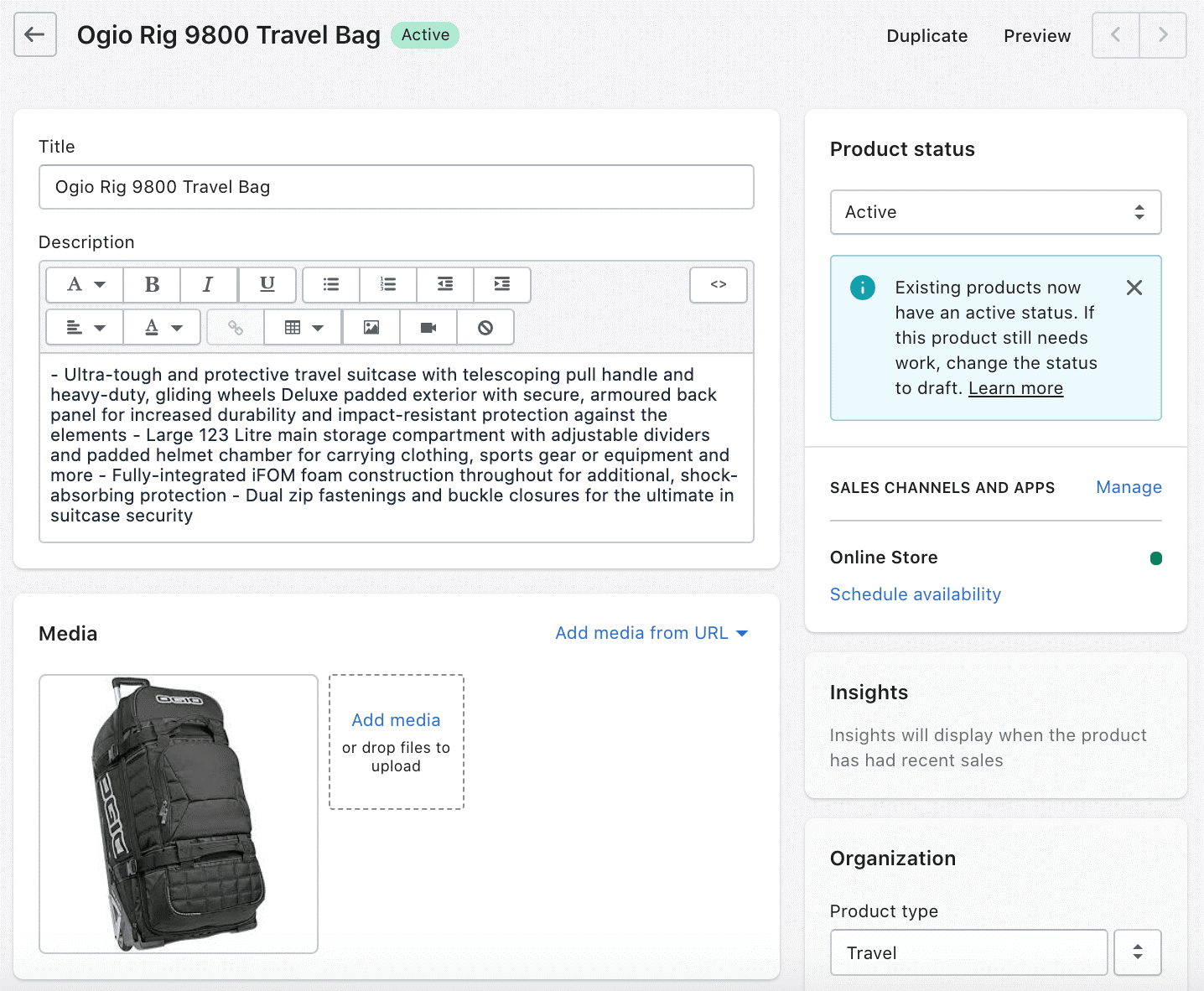
- Click Preview in the menu (at the top right) of the Product form to open a new tab showing how the product will appear to customers visiting the Shopify store
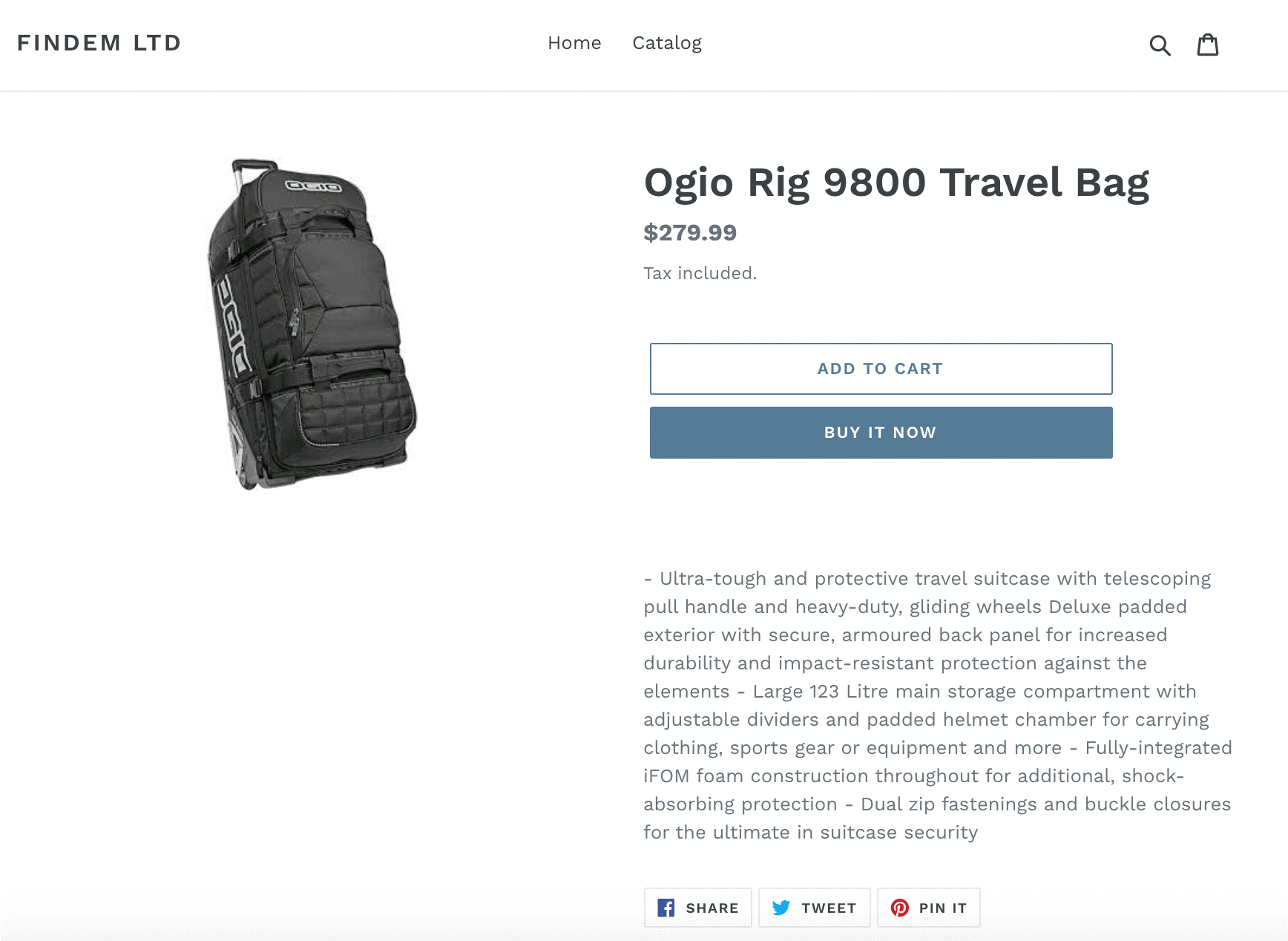
- That’s the EdgeCTP-originating product listed on your Shopify store. If you’re more ‘tagged’ EdgeCTP product(s) to add/list on Shopify, then repeat the above steps for the other product(s), until all your products are listed correctly on Shopify
See our frequently asked questions on using Shopify with EdgeCTP.