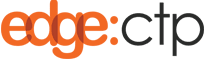Overview:
Users of EdgeCTP can connect to the online cloud-based Xero accounting package to seamlessly pass details on:
- Contacts (i.e. client details of firms that you may trade with)
- Stock or Product lines (i.e. items or articles that are sold during a sale)
- Invoices (i.e. sales and commercial invoices support trading with a client)
- Credit Notes (i.e. used to cancel an invoice previous sent to a client)
- Tax Rates (i.e. taxes to be applied on invoices during a sale)
- Accounts (i.e. accounts to which an invoice or credit needs to be applied)
- Settlement (i.e. payments received from clients towards an invoice)
All this information is passed seamlessly between EdgeCTP and Xero, which means actions done within EdgeCTP (for these information items) are automatically replicated in Xero, without needing you to rekey the same information into Xero. That is, Xero does the accounting aspects of your business brilliantly, whilst EdgeCTP supports the trading elements excellently, and together they provide business support of revenue generation (EdgeCTP) and protection (Xero). It is important to note however, that EdgeCTP takes the lead from Xero, as the correct ‘books and records’ repository, regarding accounts and taxes i.e. EdgeCTP always yields to Xero for accounts and taxes data.
Future releases of EdgeCTP are being designed to share even more data with Xero (e.g. Purchase Orders) … watch this space for future announcements.
How to Connect EdgeCTP to Xero
The following is a brief step-by-step guide that introduces how to connect EdgeCTP to Xero from within EdgeCTP.
Getting Connected to Xero from within EdgeCTP
Make sure you have administration user access rights and login to your EdgeCTP account.
- From the home dashboard, choose from the menu in the left of the screen: Settings > Accounting
- For the ‘Select Accounting Package‘, choose ‘Xero‘ from the drop-down values
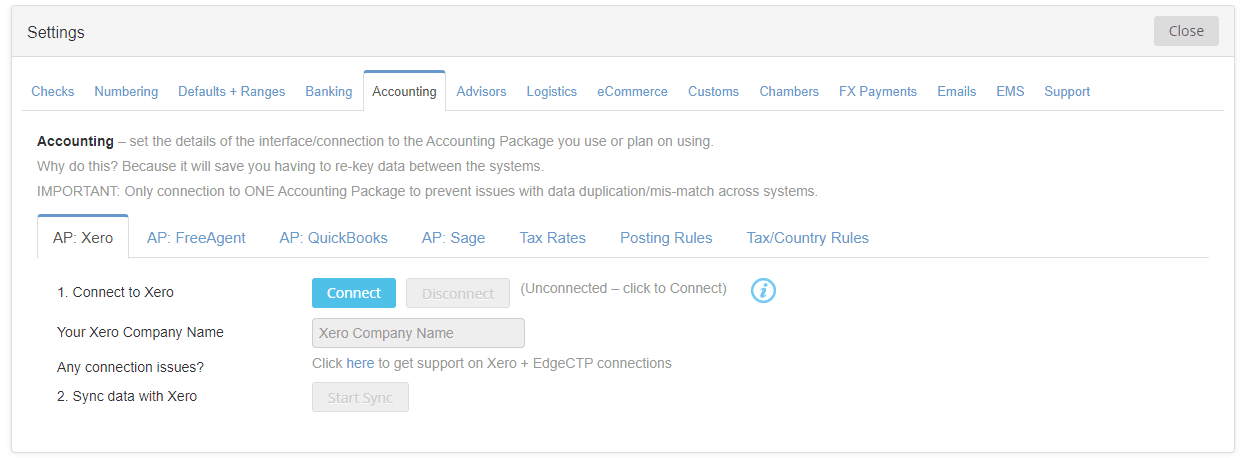 Click [Connect] to show the Welcome to Xero login page, where you need to enter your user name and password before clicking [Log in]
Click [Connect] to show the Welcome to Xero login page, where you need to enter your user name and password before clicking [Log in]

EdgeCTP to Xero Login
- Xero will then ask that ‘EdgeCTP would like access to your company data‘, click [Allow access] so that EdgeCTP can connect and pull in the tax rates, account numbers (chart of accounts) etc.

Xero: Permission for EdgeCTP to connect
- After a few moments, Xero will take you back into EdgeCTP and the Settings > Accounting will reappear stating that you’re ‘connected‘
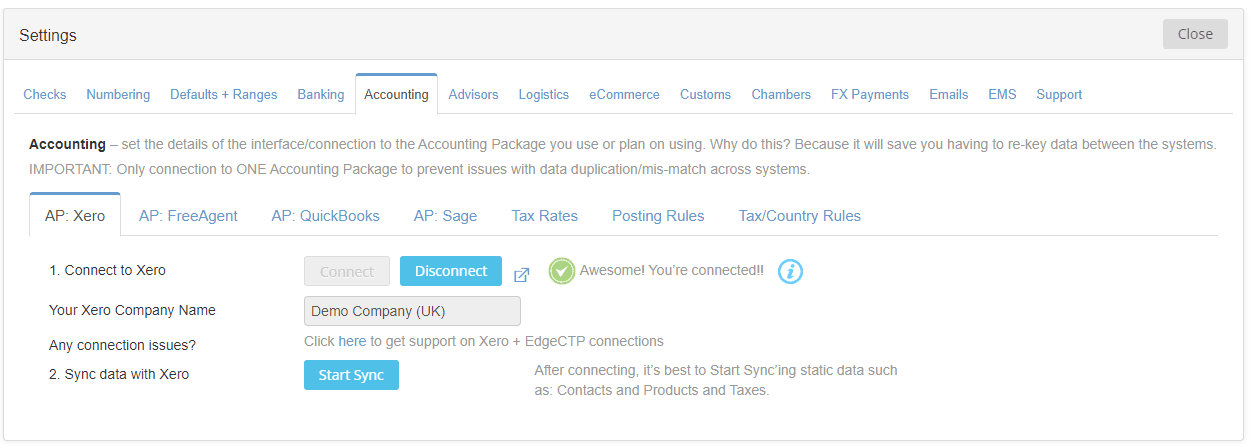 If necessary, you may click the [Start Sync] button to begin the synchronisation of static data between your Xero and EdgeCTP accounts, so that information like contacts, products, tax rates etc., is the same across both systems. This may take a while, so you may wish to skip this step and let Xero and EdgeCTP do this automatically in the background (we recommend you skip this step)
If necessary, you may click the [Start Sync] button to begin the synchronisation of static data between your Xero and EdgeCTP accounts, so that information like contacts, products, tax rates etc., is the same across both systems. This may take a while, so you may wish to skip this step and let Xero and EdgeCTP do this automatically in the background (we recommend you skip this step)
Checking Xero Tax Rates in EdgeCTP
- As a final step, you may want to check that the Taxes have been imported into EdgeCTP correctly, for this check Settings > Accounting > Tax Rates where the Source should be ‘Xero‘. It is recommended that you do NOT create any new taxes in EdgeCTP, and instead create new Tax Rates first in Xero (because it’s best business practices to treat the accounting package as the authentic source of ‘books and records’ quality data) and then import the Tax Rates into EdgeCTP, which will automatically import behind the scenes since both Xero and EdgeCTP are connected). In case you don’t see the newly Xero-created Tax Rate in EdgeCTP, then come into the Tax Rates settings and ‘Import tax rates … click here’ manually, which forces EdgeCTP to go get the Xero tax rates
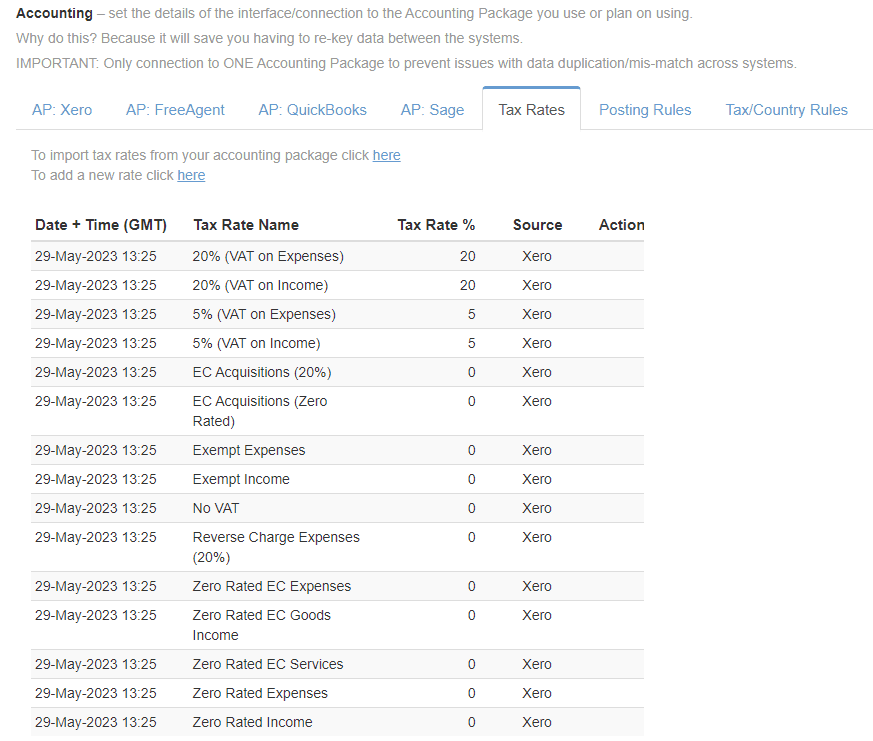
Benefits of a Xero Connection
You won’t need to reconnect with Xero every time, because once connected it stays connected until you disconnect the two systems manually. This means whilst the two systems are connected they stay automatically in sync with regards to data between themselves behind the scenes. For example, if you create an Invoice in EdgeCTP, the invoice automatically get created in Xero – you don’t need to do a thing in Xero; then if in Xero you part settle the invoice amount (because a part-payment is received against the invoice), the settlement is automatically echoed in EdgeCTP – again you don’t need to do a thing EdgeCTP. These are some of the benefits of connecting Xero with EdgeCTP.